Change the Color of an Object
If you want to change the color of objects, you can either identify a color for objects, move objects to another layer or change the layer color. There are three options available:.
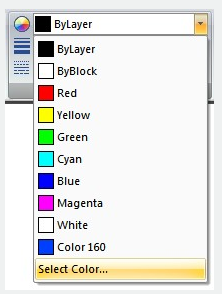
- you can move the object to another layer with a different color.
- If the object's color is set to BYLAYER, You can change the layer color.
- You can change color of each object individually.
If you change the current color setting on the Properties toolbar from BYLAYER to a specific color, all objects are created after the change will automatically use the new color.
Related tutorial video:
- Status bar related setting 00:23
- Line command 00:33
- Polar 00:39
- Edit objects + grips 00:56
- Grips System variable 00:56
- Use grips to edit objects 00:56
- Properties command 01:16
- Display and change the properties of objects 01:16
- Linetype command 01:26
- -Linetype command 01:26
- Control Line Scale 01:26
- Color command 01:33
- Change the color of an object 01:33
- Set the current color 01:33
- Polyline command 02:00
- Fillet command 02:40
- Draw Rectangles and Polygons 03:01
- Revcloud command 03:10
- Donut command 03:14
- Draw Donuts 03:14
- Edit objects + grips 03:23
- Grips System variable 03:23
- Use grips to edit objects 03:23
- ARC command 03:54
- How to draw an arc with specific arc length 03:54
- Circle command 04:42
- Concentric circle command 04:54
- Properties command 05:54
- Mirror command 05:16
Above video sources from TUTORIAL - GETTING STARTED WITH GSTARCAD, enrol now for free.