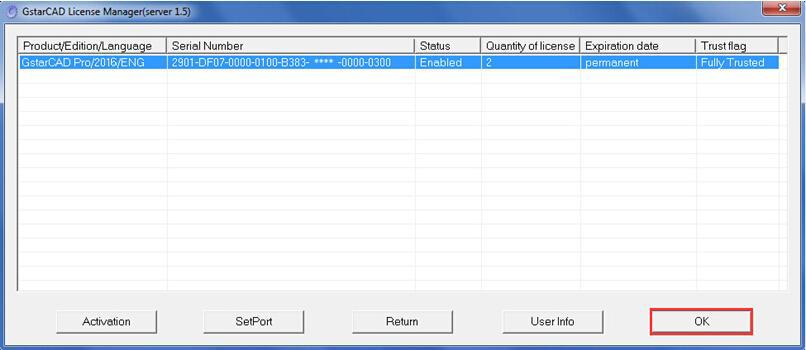GstarCAD server license offline activation, legacy 2013 - 2019
After the installation is finished, a utility program group called “GstarCAD Network License Manager)” is added to Windows Programs in which you will find:
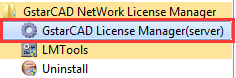
GstarCAD License Manager (server) : Managing the list of licenses on the server computer.
LMTools : A tool which is used to manage license server for network.
Uninstall : Uninstall program
Click “GstarCAD License Manager (server)” from Windows Start button> All Programs> GstarCAD Network License Manager.
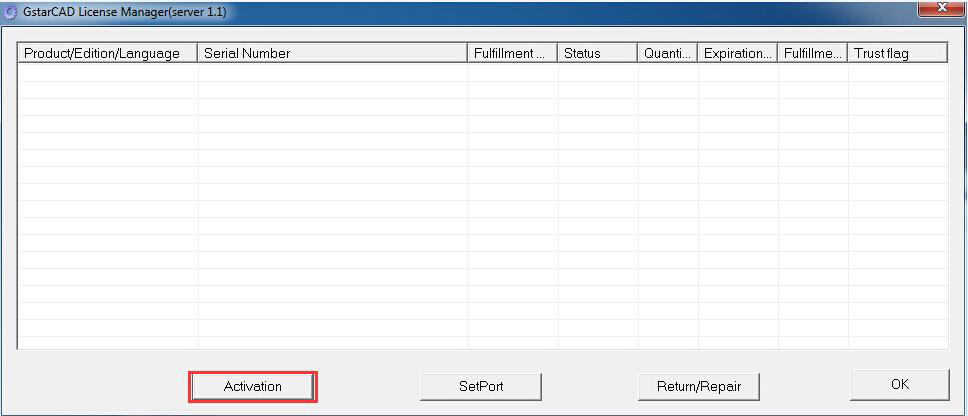
Then the following window will pop up. Click the “Activation” button.
Click “click here” to open the manual Activation guide.
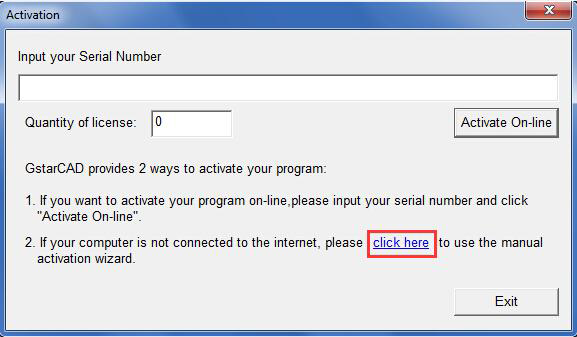
Follow the Activation guide. Please input Serial Number and specify the quantity of license, then click the “Generate” button to get the Application file and save it to the local computer.
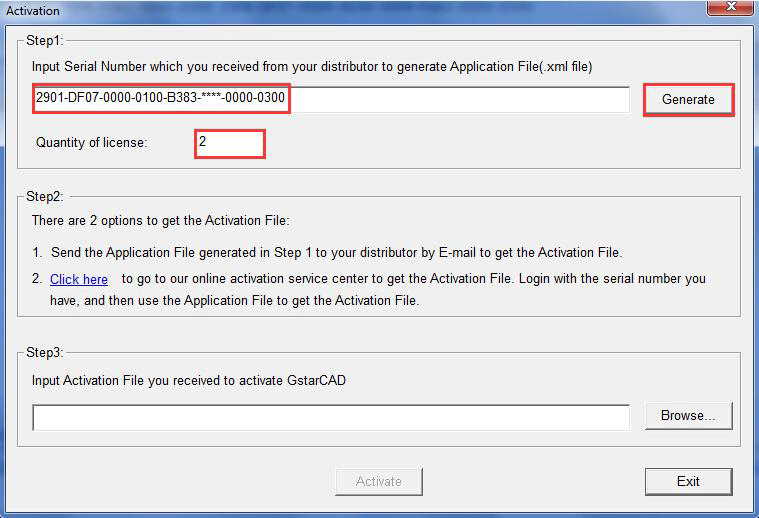
Click Save to save the generated Application File and send the file by e-mail to your distributor from whom you purchase GstarCAD, and you will receive an Activation File correspondingly.
(e.g: 3401-DF07-0000-0100-C9D9-9801-0000-0400-resp-svr-act.xml).
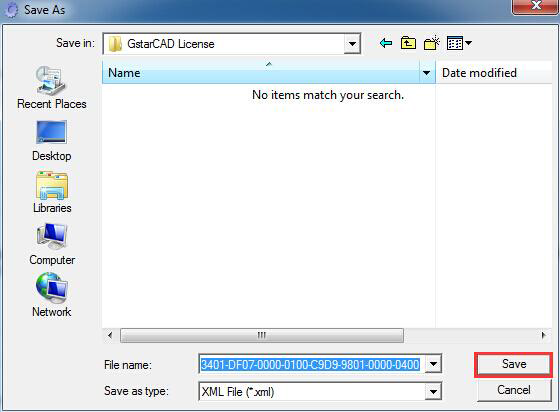
After you receive the Activation File, Take the Response XML File back to your computer and continue. In the Activation dialog box, please click the “Browse” button to select the Response XML File and click the “Activate” button.
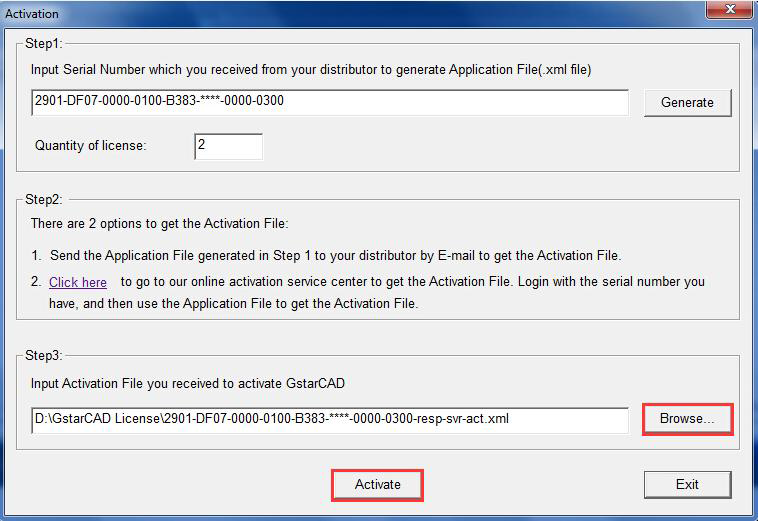
Click “Activate” to finish, then you can check the product information from “GstarCAD License Manager”.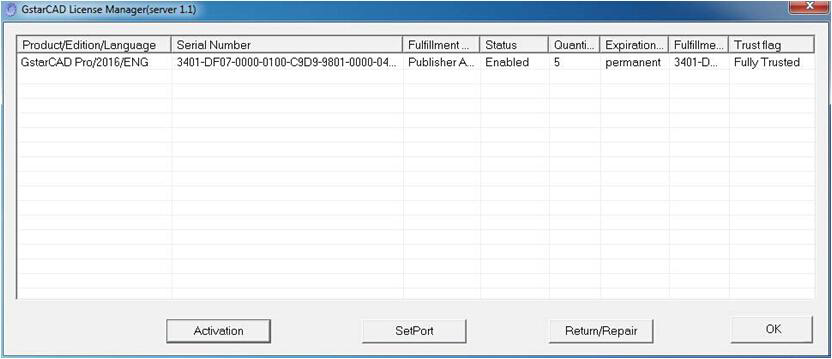
Then you can see the Activation successful window. Click the “OK” button to finish the activation.
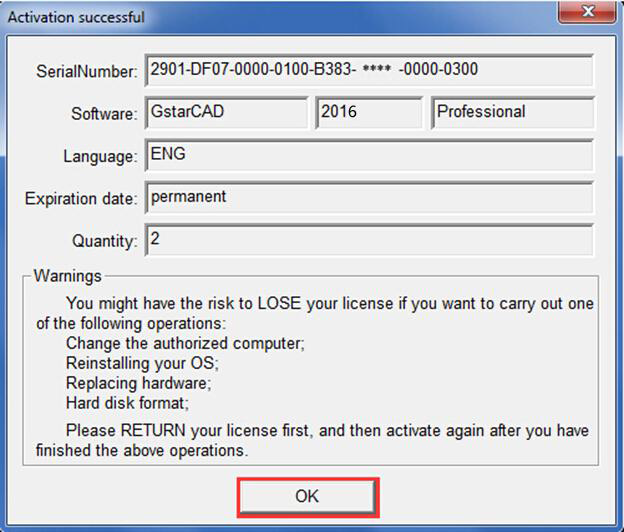
Click the “OK” button to exit.