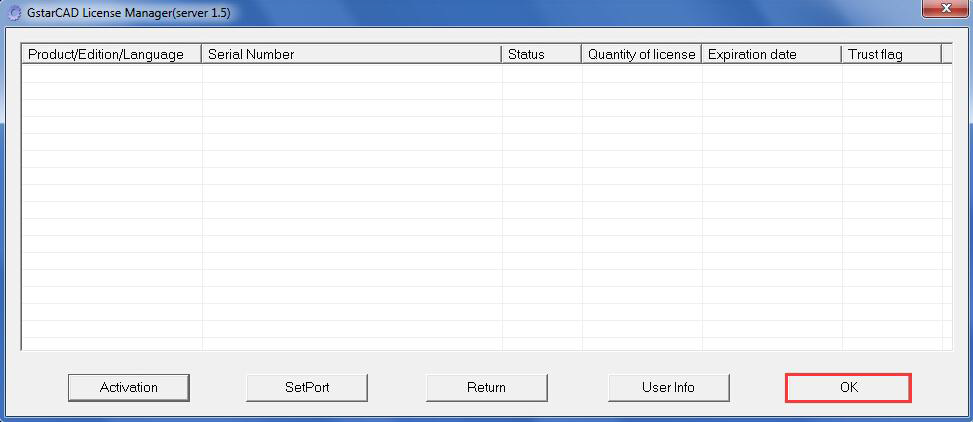GstarCAD server license offline deactivation, legacy 2013 - 2019
Network (Flexnet) Off-line Return the license
Click “GstarCAD License Manager (server)” from Windows Start button> All Programs > GstarCAD Network License Manager.
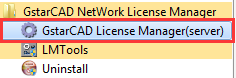
The following window will pop up. Then select the license you want to return and click the “Return” button.
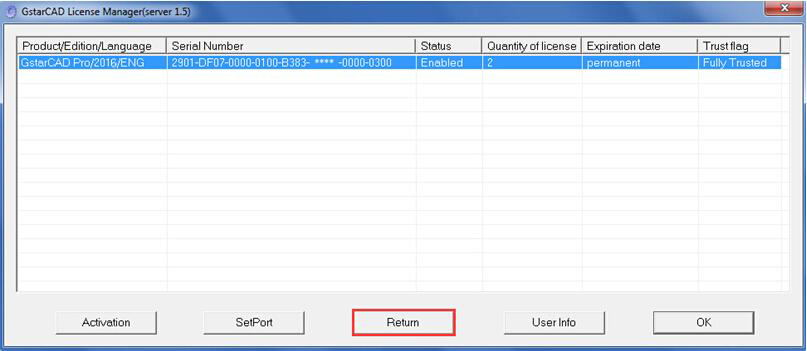
Click the “click here” button to open the manual return wizard.

Follow the Return wizard. Please click “Generate” to get the Return File which named by Serial Number with “.xlm” extension and save it to the local computer.

Go to another computer with internet connection and use the Return File to acquire the Response File via one of the two options as follow.
Option 1: E-mail You can send the Return file to your distributor to get the Response File.
Option2: online service You can go to the GstarCAD online service center
E-mail You can send the Return file to your distributor to get the Response File.
Take the Response XML File back to your computer and continue. Follow the Return wizard and click the “Browse” button to select the Response XML File you have just saved, and then click the “Process” button.

Click the “OK” button and send the file named by serial number with “return-Validation.xml” extension to your distributor.
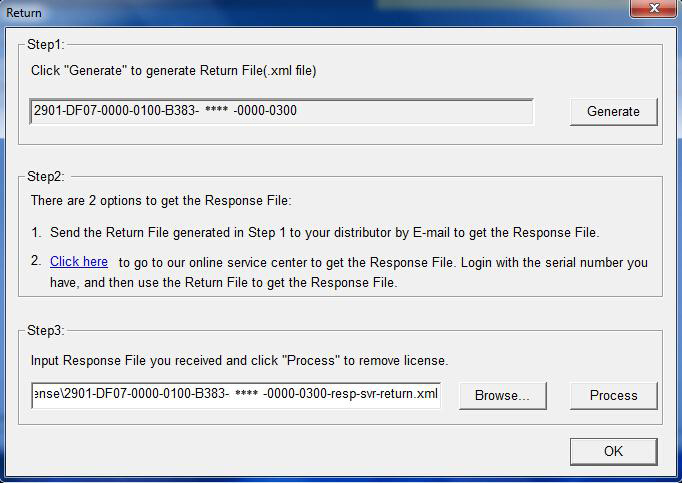
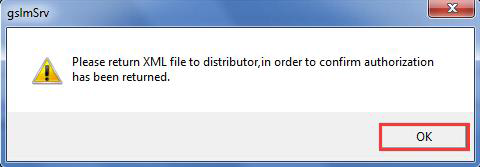
Click the “OK” button to close the dialog box.