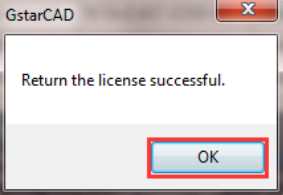GstarCAD stand-alone version offline deactivation, 2018 - 2022
Manual Return
If your computer is not connected to the internet, you can return the license key manually.
1, Click Manual Return (M) and select the license which you want to return.
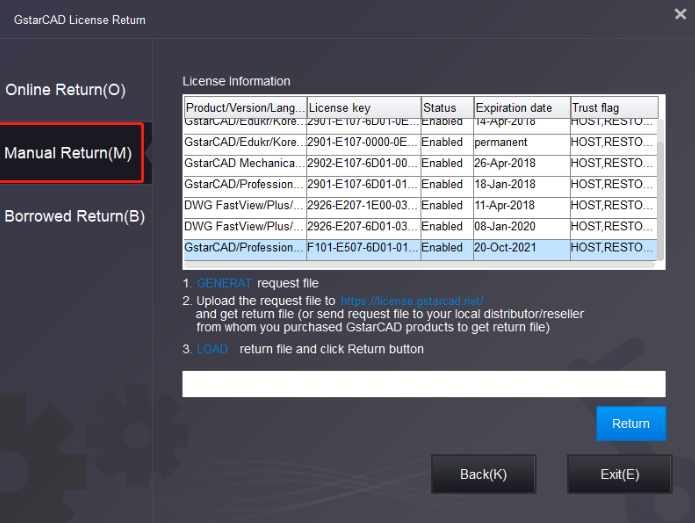
2. Click GENERATE button to get the Request file
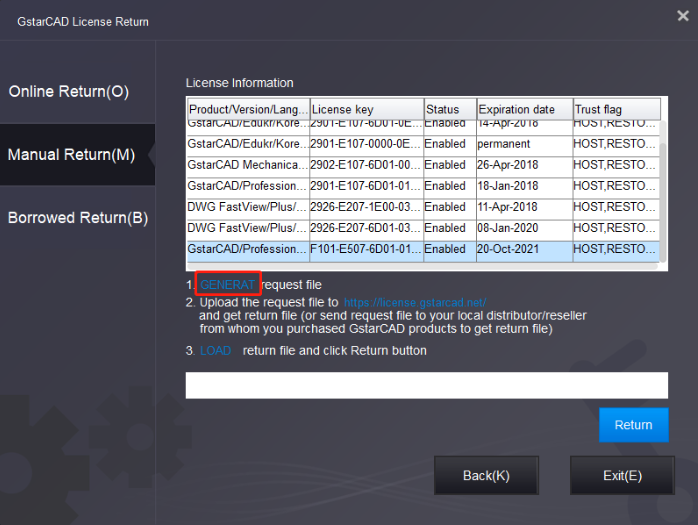
3. Save the Request file with the extension -return.
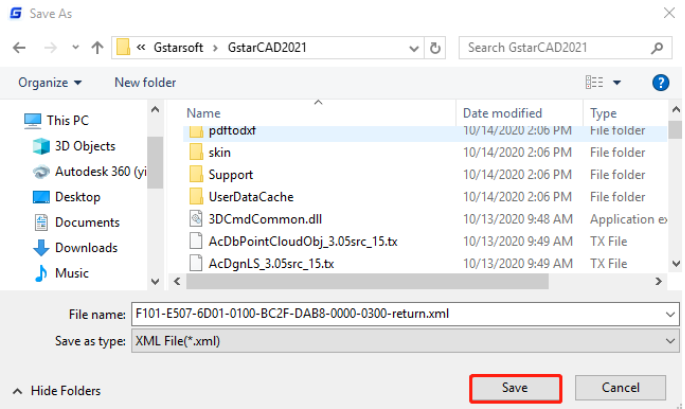
4. Click the OK button after the Request file is saved.
5. There are 2 ways to return the license
Online Service
You can access GstarCAD online service center from any computer with an internet connection to download the license file.
1. Access the link https://license.gstarcad.net/and login with the license key you get from GstarCAD.
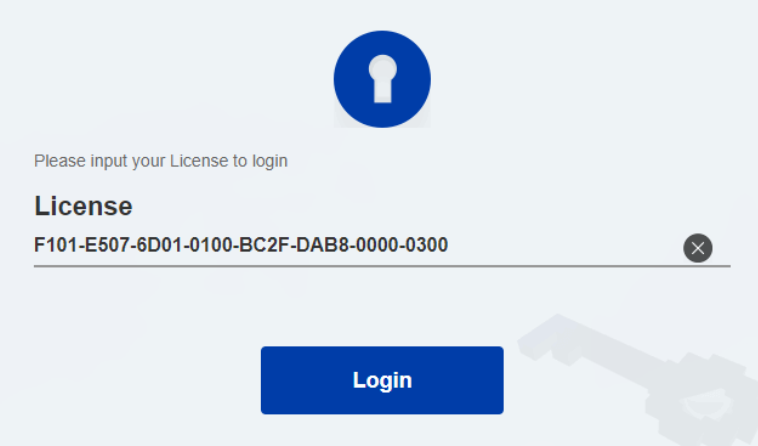
2, Click the License Management tab and click the Return License button
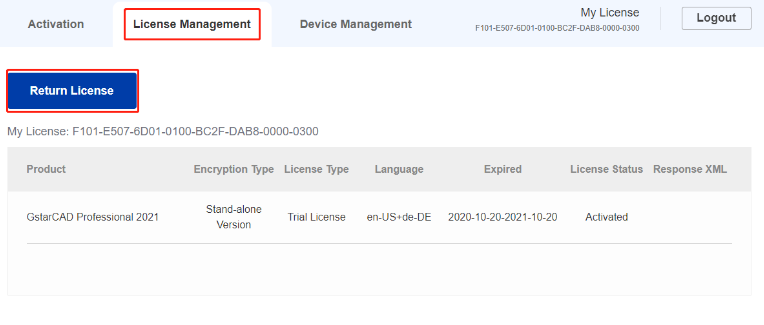
3. Choose the request XML file you saved and Click Submit button to upload the request file
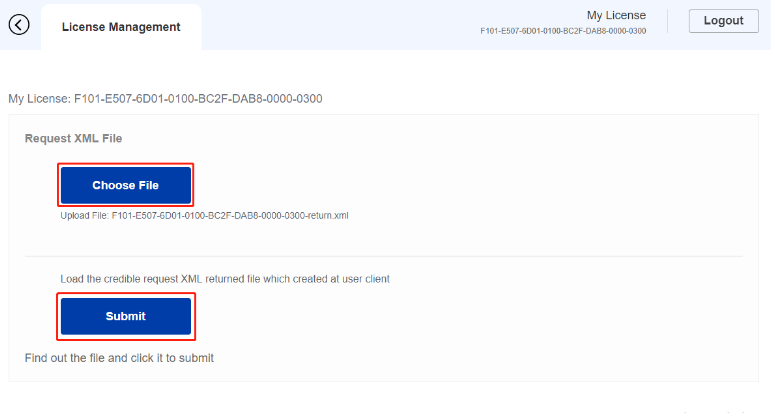
4. Download the Response XML from the License Management tab
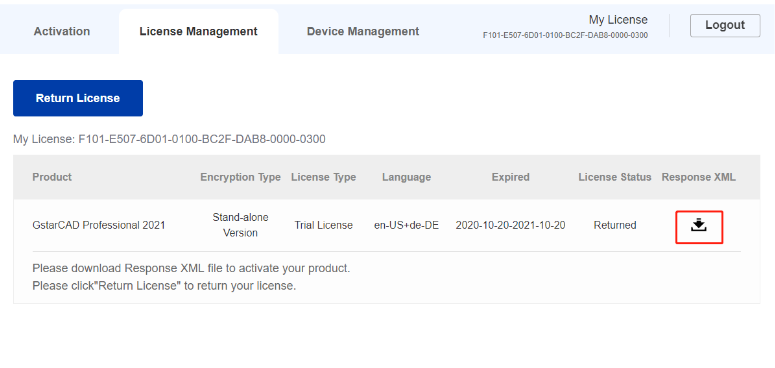
5.Go back to GstaCAD license Manager, Click.LOAD to load the -resp-return.xml file and click the Return button to return GstarCAD authorization.
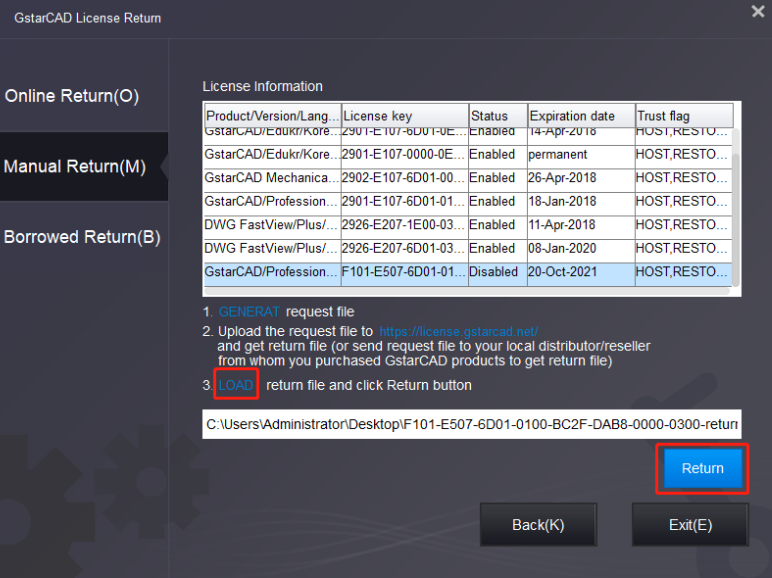
6, Then you can see the license key disappeared in the License Information list.