Fillet, Chamfer, Break, or Join Objects
Create Fillets
With a FILLET , you can join two objects with a tangent arc of a specified radius.
Set the Fillet Radius
When the radius of the filleted is changed, it will affects subsequent fillets. If the fillet radius is set to 0, no arc is created, but the filleted objects will be trimmed or extended until they intersect. You can override the current fillet radius of selected objects with a value of 0 by holding down SHIFT while selecting.
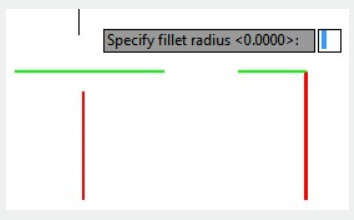
TRIM and Extend Filleted Objects
You can choose whether the selected objects objects are left unchanged or trimmed or extended to the endpoints of the resulting arc.
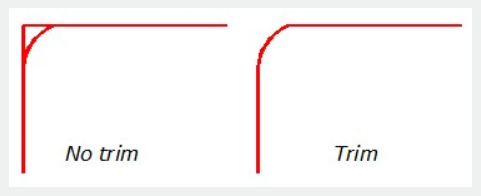
Control the Location of the Fillet
More than one possible fillet can exist between the selected objects, depending on the locations you specify.
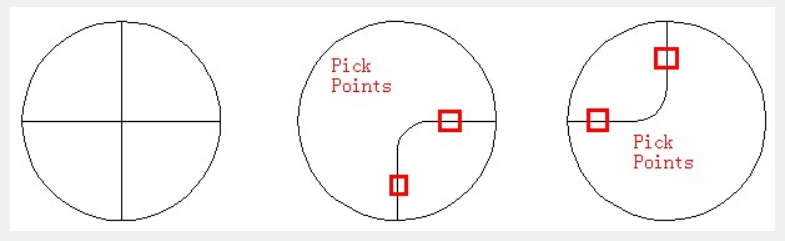
Fillet Line and Polyline Combinations
When you fillet lines with PLINE , the filleted objects and the fillet arc will be connected to form a single new polyline if the TRIM option is on.
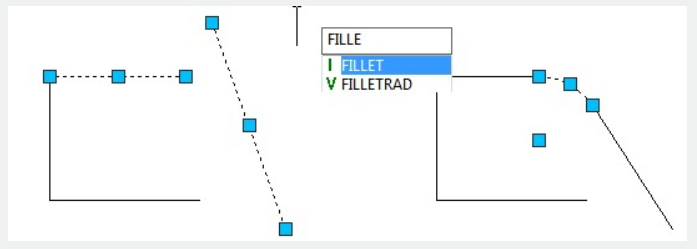
Fillet an Entire Polyline
With P(Polyline) options you can fillet entire polyline or remove fillets from entire polyline.
If fillet radius is nonzero, FILLET will insert fillet arcs at the vertex of each polyline segment that is long enough and will replace the arc segments.
if the fillet radius is set to 0, no fillet arcs are inserted.
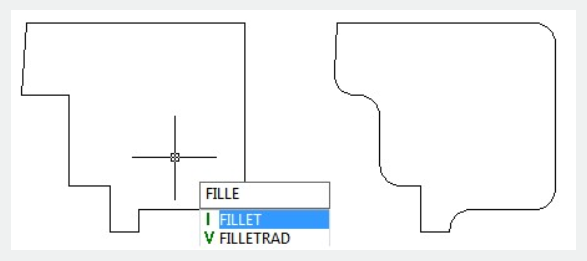
Fillet Parallel Lines
Parallel lines, xlines (XLINE)and rays (RAY) can also be filleted. The first object you select, has to be a line or a ray, while the second one can be a line, an xline or a ray.
Create Chamfers
Two objects are connected with a chamfer to meet in a flattened or beveled corner. With the single command CHAMFER , all corners of a polyline can be beveled.
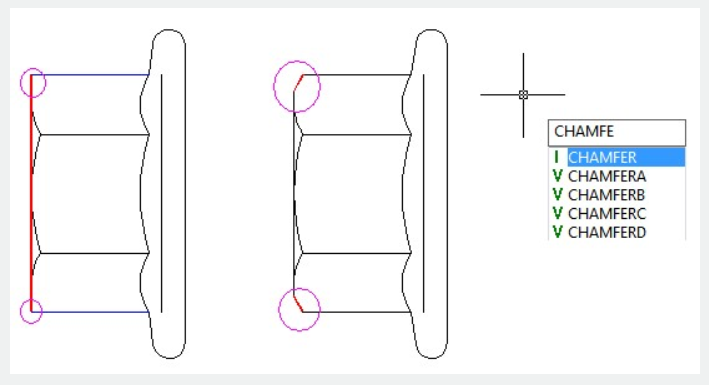
Chamfer by Specifying Distances
To meet the chamfer line specified by chamfer distance, each object is trimmed or extended to intersect the other. Two objects are trimmed or extended only if both chamfer distances are 0. If you hold down SHIFT while selecting the objects, the Current chamfer distances will be overridden with a value of 0.
Chamfer by Specify Length and Angle
You can specify chamfer length on the first line and angle of chamfer instead of distances..
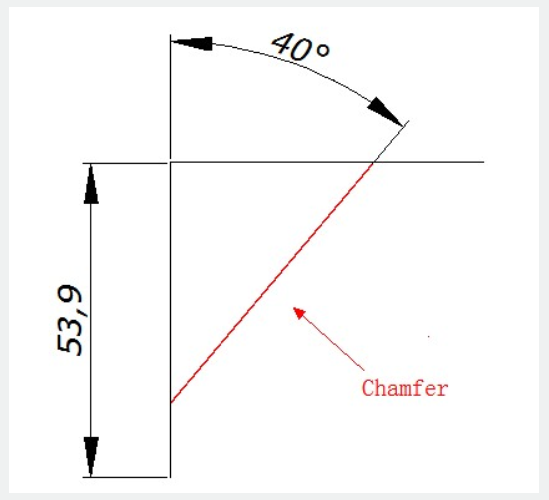
Chamfer Polylines and Polyline Segments
If segments of a polyline are selected as the two objects for chamfering, they must be connected or separated by no more than one arc segment. If they are separated by an arc segment, the arc will be replaced with a chamfer line.
Chamfer an Entire Polyline
When you chamfer an entire polyline, each intersection is chamfered. For best results, keep the first and second chamfer distances equal.
Break Objects
You can break an object into two objects with or without a gap between them. The fastest way to break an objects is pressing Break at Point button on toolbar.
Join Objects
To merge similar objects into a single object, you can use JOIN . Arcs (ARC) and elliptical arcs can also be turned into complete circles and ellipses.