PDF Import
GstaCAD allows you to import the objects from a PDF file as editable objects.
You can access the Import PDF from File-Import-PDF, you can input PDFIMPORT command or click Insert Tab- Import Panel-PDF Import.
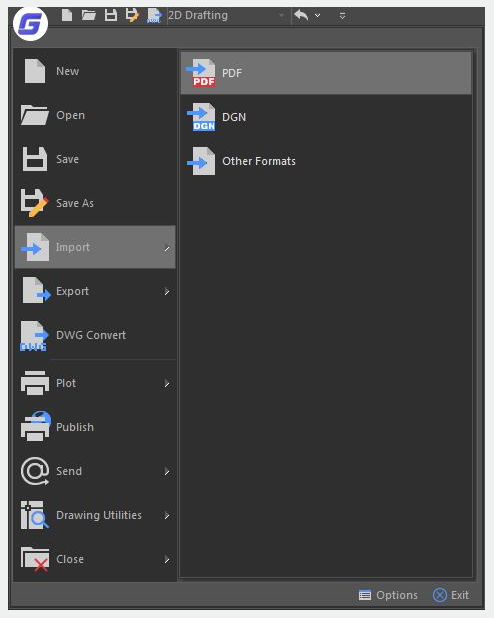
Select a PDF file, After clicking open button, the Import PDF dialog box will pop up:
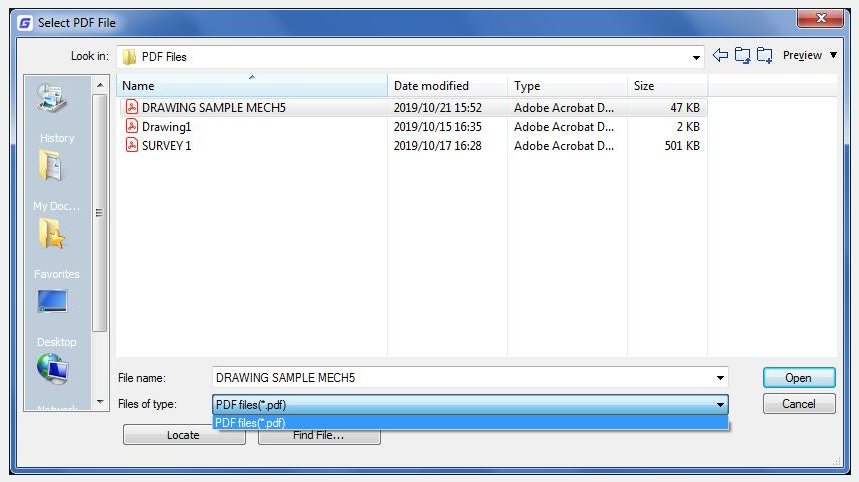
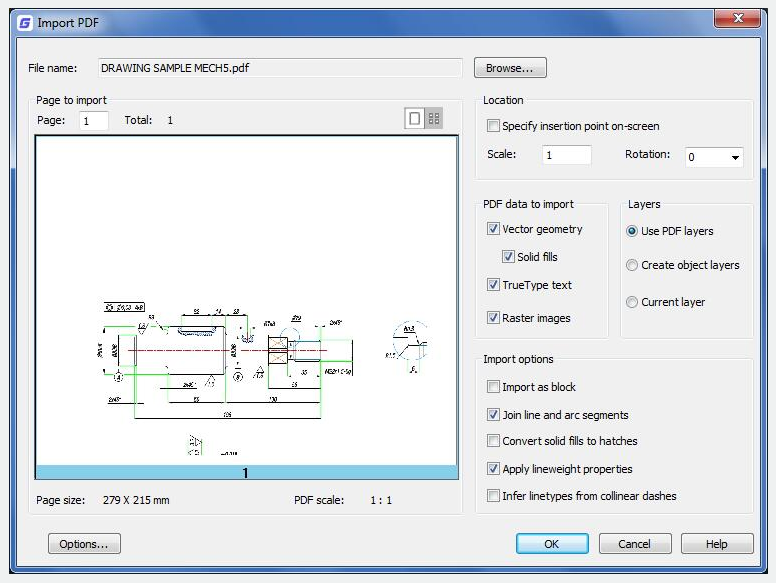
Options in Import PDF Dialog Box:
- Browse : Click to display the Browse dialog box in which you can select a different PDF file to import.
- Page to Import : Select the page by entering the page number or by clicking the thumbnail image when importing the PDF file. You can toggle between a full-size view and thumbnail views as needed.
- Page size : Displays a standard page size, imperial or metric. If the page is non-standard, the dimensions are displayed in inches or in millimeters depending on the setting of the MEASUREMENT system variable.
- PDF scale : Displays the scale of the PDF file. Metric units are assumed to be in millimeters; imperial units are assumed to be in inches.
- Location : Specifies the location of the imported PDF file.
- Specify insertion point on-screen : When this option is checked, you can specify the location by clicking on the workspace or by entering coordinates relative to the current UCS after the dialog box closes. When this option is unchecked, the PDF file is imported at the UCS origin (0,0).
- Scale : Specifies a scale factor for the imported PDF file.
- Rotation : Specifies the rotation angle. It Provides a list of standard rotation angles. You can also enter a custom rotation as needed.
- PDF Data to Import : You can include or exclude data by type.
- Vector geometry : PDF geometric data types include linear paths, Bezier curves, and solid-filled areas, which are imported as polylines, and 2D solids or solid-filled hatches. Within a tolerance, curves that resemble arcs, circles, and ellipses are interpolated as such. Patterned hatches are imported as separate objects.
- Solid fills : Includes all solid-filled areas when importing PDF file. If these filled areas were exported into PDF format from GstarCAD originally, the solid areas would include solid-filled hatches, 2D solids, wipeout objects, wide polylines, and triangular arrowheads.
- TrueType text :Imports text objects that use TrueType fonts. PDF files recognize only TrueType text objects; text objects that use SHX fonts are treated as geometric objects. TrueType fonts are either matched or substituted with similar fonts available on your system.
- Raster Images : Imports raster images to the current drawing.
- Layers : Choose the method for assigning imported objects to layers.
- Use PDF layers : Imports objects using the layer defined in the PDF file. If no layers are present in the PDF file, object layers are created instead.
- Create object layers : Imports objects on separate layers for geometry, text and solid files.
- Current layer : Imports all specified PDF objects to the current layer.
- Import Options : The options are used to control how PDF objects are processed after being imported.
- Import as block : Imports the PDF file as a block instead of as separate objects.
- Join line and arc segments : Joins continuous segments into a polyline where possible.
- Convert solid fills to hatches : Converts adjacent 2D solid objects into non-associative solid-filled hatches.
- Apply lineweight properties : Retains or ignores the lineweight properties of the imported objects.
- Infer linetypes from collinear dashes : Combines sets of short collinear segments into single polyline segments. These polylines are assigned a dashed linetype named PDF_Import and assigned linetype scale.