Array
For the Array function of Dynamic Block we need to use Array Action, we use Array Action to match with Linear Parameter, Polar Parameter, XY Parameter to achieve various Arrays.
Linear Array
As below, we will use Array to achieve a fast draw and adjustment of a parts sheet.
1.Draw a parts sheet and define it as a block.

2.Add Linear Parameter
After adding Array Action, we can drag the two grips of the Parameter to make a list array, but obviously, we hope just to achieve an up array of the blank bar, not a down array, so to avoid a misoperation, we should hide the grip under the Parameter, as in the following picture.

3.Add Array Action
During the add Array Action, the system will require to appoint space between columns. The space between columns is the distance between the objects that the array created. Here, the line width is 7mm, for the line between the lines a close up array can be chosen, we appoint that the space between the columns is 7mm.

4.Test Dynamic Block
Insert Dynamic Block, drag the top right corner grip upwards, the line number of the parts list will be added automatically, as in the following picture.
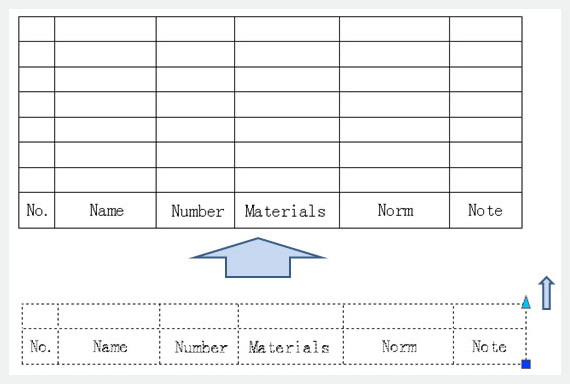
XY Array
Compared with Linear Array, XY Array has a vertical direction Array, as in below picture.
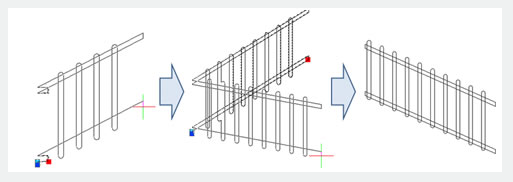
You can see, not only can we stretch the fence, but we can also rotate the direction casually, this is the effect combining Polar Stretch with Polar Array.
Enter into Block Editor, Stretch, the ways of adding Array Action as in the following picture, the bold object expresses the relevance with the selected action.
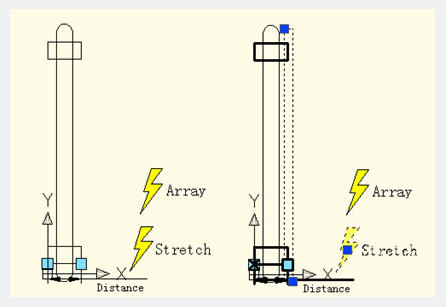
The Polar Parameter determines the way of Array directly, the Polar Array will regard the direction of the Polar Parameter as Array direction, achieving Array functions in any direction.