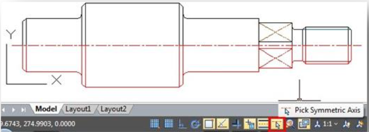Symmetric Draw
No matter it is AEC or MFG industry, there are many symmetric drawing shapes. The usual way to make a symmetric shape is to draw the first half of the shape and then get another symmetric half by copy or mirror.
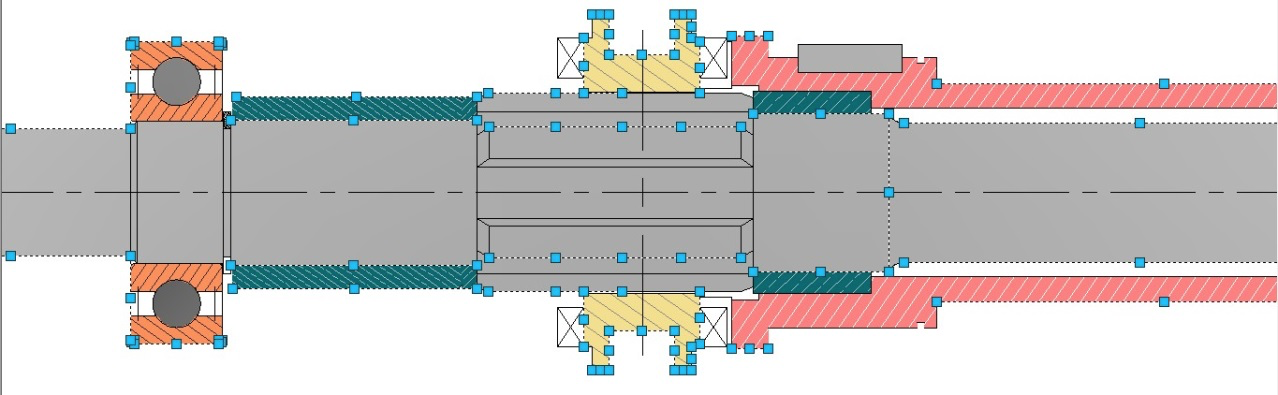
It is possible to directly draw symmetrical shapes with SymmetricDraw tool. When drawing the first half you get another half automatically.
The default symmetry axis is X-axis, but user can specify Y-axis or any line in the drawing as symmetry axis reference.
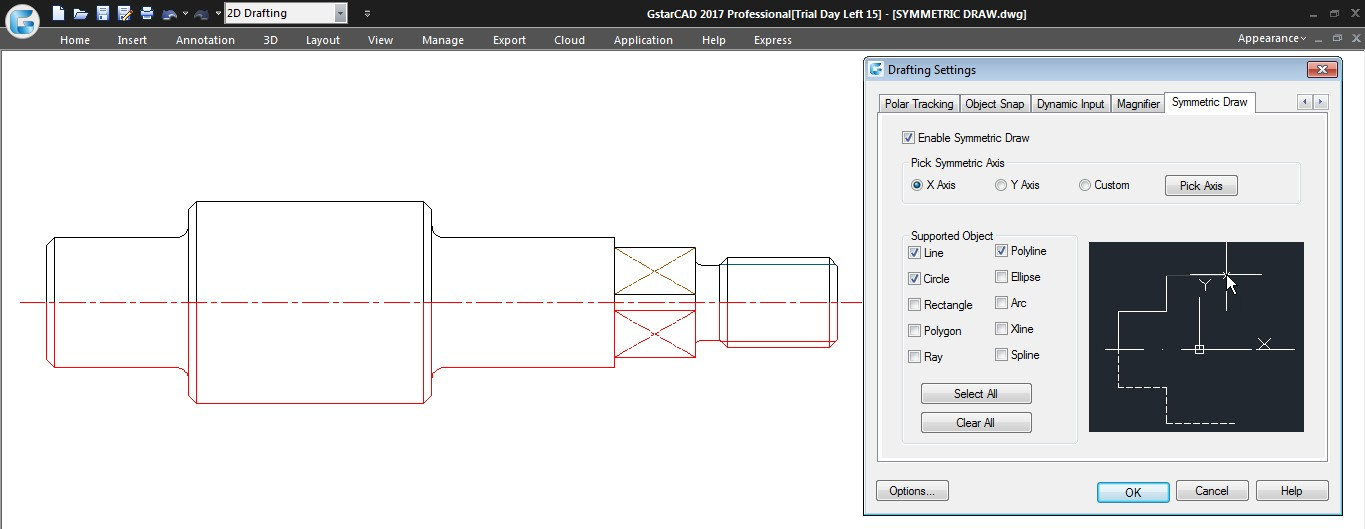
Users can easily switch on/off this tool by clicking the Symmetric Draw button on the status bar. By the way, Symmetric Draw tool supports all the drawing commands of GstarCAD.
Exploring Symmetric Draw Properties
Right-Click the Symmetric Draw button at status bar and select Settings option. The Drafting Settings dialog box will pop up. Now let’s explore the properties under Symmetric Drawing tab.
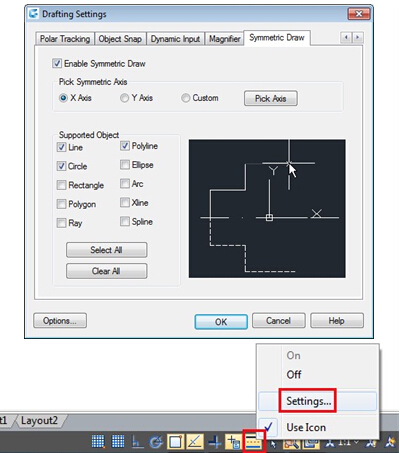
Enable Symmetric Draw : Enables the symmetric draw tool if is checked.
Pick Symmetric Axis : You can pick X, Y, or a custom axis to start working with.
Supported Objects : Symmetric draw tool supports line, circle, rectangle, polygon, ray, polyline, ellipse, arc, xline and spline objects to be drawn as symmetrical shape.
Select All/ Erase All : You can select or unselect all supported objects at once.
Symmetric Axis Effect
X Axis option : The objects drawn will take the X coordinate system as invisible axis line. The effect of X Axis is mirroring the drawn objects up or down according to X coordinate system origin location.
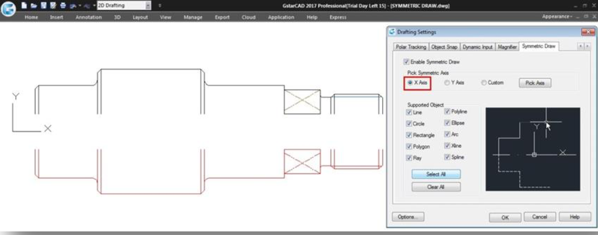
Y Axis option : The objects drawn will take the Y coordinate system as invisible axis line. The effect of Y Axis is mirroring the drawn objects right or left side according to Y coordinate system origin location.
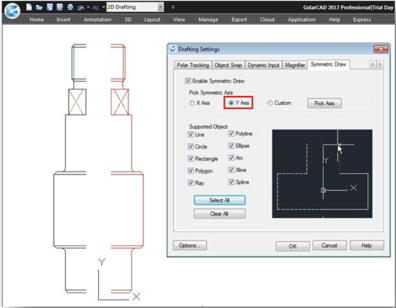
Custom/Pick Axis option : The objects drawn will take the vector orientation of a selected object as visible axis line. The effect of Custom/Pick Axis is mirroring the drawn objects according to a selected object vector orientation whether inclined, vertical or horizontal.
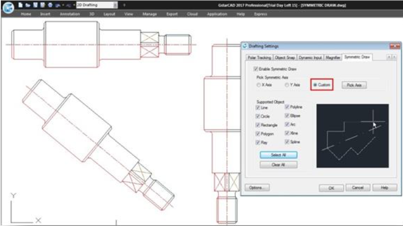
Pick Symmetric Axis : At status bar, besides Symmetric Draw button is located another button called Pick Symmetric Axis. The functionality of this button is as same as Custom and Pick Axis options.