DIMALIGNED command
The DIMALIGNED command is used to create aligned linear dimension.
Command Access:
Ribbon : Annotation > Dimension > Align
Menu : Dimension > Align
Command : DIMALIGNED
Command Prompts:
Specify first extension line origin or <select object>:
Specify second extension line origin:
Specify dimension line location or [Mtext/Text/Angle]:
Relative Glossary:
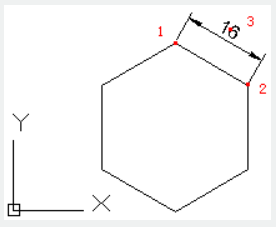
Extension line origin : Specify the first point of dimension extension line and then specify the second point of dimension extension line.
Select object :
After selecting the object, the dimension extension line automatically turns up and will be parallel to the selected object. If selecting a polyline or other objects that could be exploded, the DIMALIGNED command could only create dimensions for separately straight line and arc segments. Users could not select non-uniform scaled block reference object.
If selecting a line or arc, the endpoints will be used as extension line origins. User could modify "Offset from origin" in Lines label of New, Modify, and Override dialog box. The DIMEXO system variable could also change the value of "Offset from origin".
If selecting a circle, the diameter endpoints will be used as extension line origins and the selected point defines the first extension line origin.
Dimension line location:
Specify location and direction of dimension line. The DIMALIGNED command ends by specifying its location.
Mtext:
Users could edit text by In-place Text Editor.
Value in angle bracket (<>) means generated measured value. Users could add something to value by adding a prefix before angle bracket or adding a suffix after angle bracket; they could also input special characters or symbols by control code or Unicode character strings.
Users could edit or replace the measured value by deleting angle bracket (<>) and inputting new annotation text, and then clicking "OK".
If the unit conversion is off, users could input square bracket ([]) to display them.
The current annotation style determines the appearance of generated measured value.
Text:
Customized annotate text under command prompt.
The generated measured value will be displayed in angle bracket (<>). Input annotation text or accept generated measured value by pressing ENTER. If the unit conversion is off, users could input square bracket ([]) to display them.
User could reset the dimension style in "Text" option of New, Modify, and Override in Dimension Style Manager Dialog box.
Angle:
Specify the angle of text.
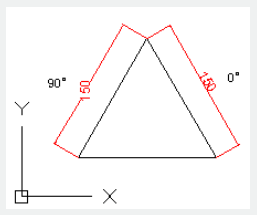
Related tutorial video:
- Dimstyle command 00:27
- Dimlinear command 02:29
- Menus and Shortcut Menus 02:41
- Dimaligned command 02:51
- Dimangular command 03:11
- Dimarc command 03:19
- Dimradius command 03:31
- Dimdiameter 03:41
- Dimcontinue command 04:08
- Dimbaseline command 04:46
- Dimcenter 05:07
- QDIM command 05:30
- Menus and Shortcut Menus 07:05
- Properties command 07:08
- Propertiesclose command 07:08
- Dimbreak command 07:43
- Menus and Shortcut Menus 08:34
- Dimreassociate command 08:52
- Dimtoffset command 09:19
- Dimregen command 09:29
Above video sources from TUTORIAL - GETTING STARTED WITH GSTARCAD, enrol now for free.