GstarCAD server license OPT configuration file
The options file allows the license administrator to control various operating parameters of FLEXlm. Specifically the license administrator can:
- Allow the use of features based on user, hostname, or display name.
- Deny the use of features based on user, hostname, or display name.
- Reserve licenses based on user, hostname, or display name.
- Control the amount of information logged about license usage.
Options files allow you, as the license administrator, to be as secure or open with licenses as you like.
Lines in the options file were limited to 200 characters prior to FLEXlm v3.0. In v3.0 and later, the line length is 2048 characters. FLEXlm v4.0 allows the `\' character as a continuation character in options file lines.
To create an options file
- Use the appropriate options to create the options file using any text editor. You can put the options file anywhere; however, we recommend that the option file for vendor GstarCAD be placed in
LMTOOLS 11.14 (2019 version or older) C:\Program File\GstarCAD NetWork License Manager\gstarlms.opt
Network License Manager (2020 version or latest) C:\Program Files\Common Files\Gstarsoft\License service\gstarlms.opt
-
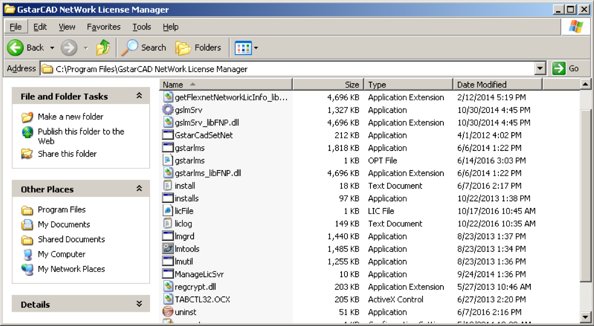
- Add the pathname to the options file in the license file. The fourth field on the DAEMON line for the application's vendor daemon.
For example,
SERVER this_host ANY 27000
VENDOR gstarlms options=gstarlms.opt
would enable the gstarlms vendor daemon to look at the specified options file.
Ignore if step use default license file at Network License Manager (2020 version or latest)
Rules of Precedence in Options Files
Before you can use options to utilize licenses effectively you must understand the options file precedence. INCLUDE and EXCLUDE statements can be combined in the same options file and control access to the same features. When doing so, keep in mind the following:
- If there is only an EXCLUDE list, everyone who is not on the list will be allowed to use the feature.
- If there is only an INCLUDE list, only those users on the list will be allowed to use the feature.
- If neither list exists, then everyone is allowed to use the feature.
- The EXCLUDE list is checked before the INCLUDE list; so someone who is on both lists will not be allowed to use the feature.
Once you create an INCLUDE or EXCLUDE list everyone else is implicitly `outside' the group. This feature allows you, as an administrator, the ability to control licenses without having to explicitly list each user that you wish to allow or deny access to. In other words there are two approaches; you can either:
- Give most users access and list only the exceptions or
- Severely limit access and list only the those users that have access privileges.
GROUP groupname usernamelist
Defines a group of users for use in INCLUDE, INCLUDEALL, EXCLUDE, EXCLUDEALL, and RESERVE option lines.
groupname - name of the group being defined
usernamelist - list of user names in that group
To define the group ENGINEERING consisting of A1, A2, A3 and A4, and the group SALES consisting of B1, B2 and B3 (Where An and Bn is user name)
GROUP ENGINEERING A1 A2 A3 A4 A5
GROUP SALES B1 B2 B3
In FLEXlm v3.0 multiple GROUP lines will add all the users specified into the group. Pre-v3.0 FLEXlm daemons do not allow multiple GROUP lines to concatenate. In fact, the second GROUP line would re-define the GROUP.
In FLEXlm v4.0 or later, USER_GROUP is an alias for GROUP..
HOST_GROUP groupname hostnamelist
Defines a group of hosts for use in INCLUDE, INCLUDEALL, EXCLUDE, EXCLUDEALL, and RESERVE option lines.
- groupname - name of the group being defined
- hostnamelist - list of host names in that group
To define the group TECHNICAL consisting of tech1, tech2, and tech3: (where techn is host or PC name)
GROUP TECHNICAL tech1 tech2 tech3
HOST_GROUP is available for FLEXlm v4.0 and later.
INCLUDE featurename type name
Includes a user, host, display, or group in the list of who is allowed to use the feature. Anyone not in an INCLUDE statement will not be allowed to use that feature.
- featurename - name of the feature being affected
- type - one of USER, HOST, DISPLAY, GROUP, or HOST_GROUP
- name - name of the user or group to include
To include user `A1' in the list of users able to use feature GSCAD2_2011, where GSCAD2_2011 is GstarCAD Standard and GSCAD1_2011 is GstarCAD Professional:
INCLUDE GSCAD2_2011 USER A1
INCLUDE GSCAD2_2011 HOST tech1
INCLUDE GSCAD2_2011 GROUP SALES
INCLUDE GSCAD2_2011 HOST_GROUP TECHNICAL
where:
- GSCAD2_2011 is the GstarCAD Professional
- GSCAD1_2011 is the GstarCAD Standard
- GSCAD5_2011 is the GstarCAD LT
- GSCAD10_2011 is the GstarCAD Education
and _2011 are all available released, NOT definite as GstarCAD2011
Simple Options File Example
GROUP ENGINEERING A1 A2 A3 A4 A5
GROUP SALES B1 B2 B3
INCLUDE GSCAD1_2011 GROUP ENGINEERING
INCLUDE GSCAD1_2011_ENG GROUP ENGINEERING
INCLUDE GSCAD2_2011 GROUP SALES
INCLUDE GSCAD2_2011_ENG GROUP SALES
INCLUDE GSCAD1_2011 INTERNET 192.168.0.98
INCLUDE GSCAD1_2011_ENG INTERNET 192.168.0.98
INCLUDE GSCAD2_2011 INTERNET 192.168.0.92
INCLUDE GSCAD2_2011_ENG INTERNET 192.168.0.92
EXCLUDE GSCAD1_2011 INTERNET 192.168.11.*
EXCLUDE GSCAD1_2011_ENG INTERNET 192.168.11.*
EXCLUDE GSCAD1_2011:VERSION=2016 INTERNET 192.168.0.98
EXCLUDE GSCAD1_2011_ENG:VERSION=2016 INTERNET 192.168.0.98
INCLUDE GSCAD1_2011:VERSION=2015 INTERNET 192.168.0.98
INCLUDE GSCAD1_2011_ENG:VERSION=2015 INTERNET 192.168.0.98
EXCLUDE GSCAD1_2011:VERSION=2015 INTERNET 192.168.0.92
EXCLUDE GSCAD1_2011_ENG:VERSION=2015 INTERNET 192.168.0.92
INCLUDE GSCAD1_2011:VERSION=2016 INTERNET 192.168.0.92
INCLUDE GSCAD1_2011_ENG:VERSION=2016 INTERNET 192.168.0.92
where VERSION=2016 is GstarCAD 2016