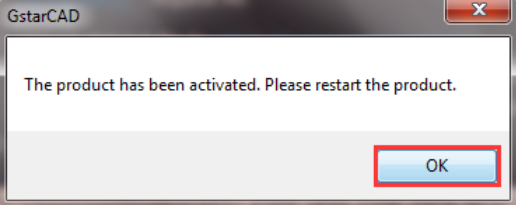GstarCAD license portal self service activate
Manual Activation
Instruction: If your computer is not connected to the internet, you can use the activation file (XML file) to activate your GstarCAD products manually.
1. Click Manual Activation(M) and select a version of GstarCAD (Professional, Standard, LT, and Education)from your computer.
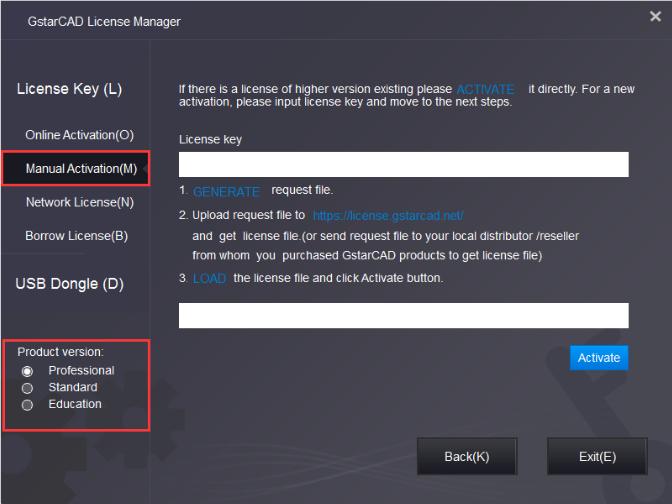
2, Input your license key (serial number)and click the GENERATE button to get the request file and save it.
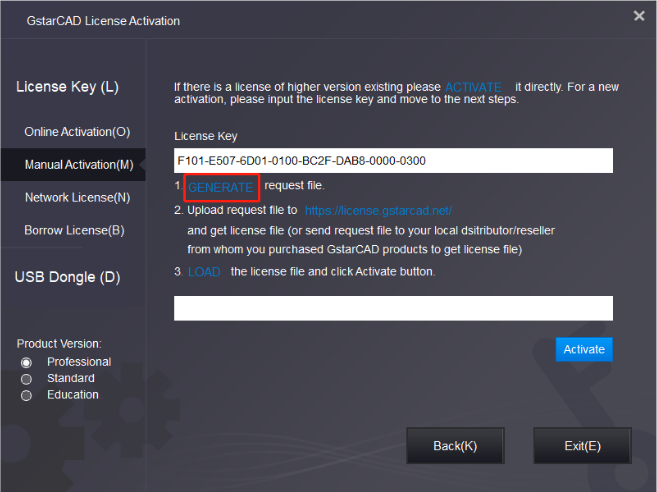
3, There are 2 ways to acquire a license file with the saved request file:
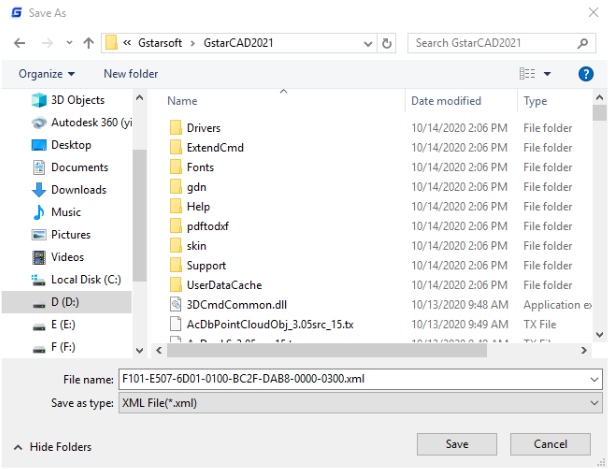
Online Service
You can access GstarCAD online service center from any computer internet-connected to download the license file.
1. log in to GstarCAD online service center (license portal):https://license.gstarcad.net/
2. Input your license key (serial number) and click the Login button to continue.
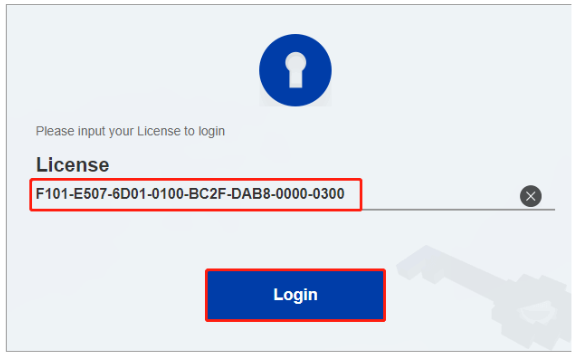
3. In the Activation tab, click the Activate button to continue
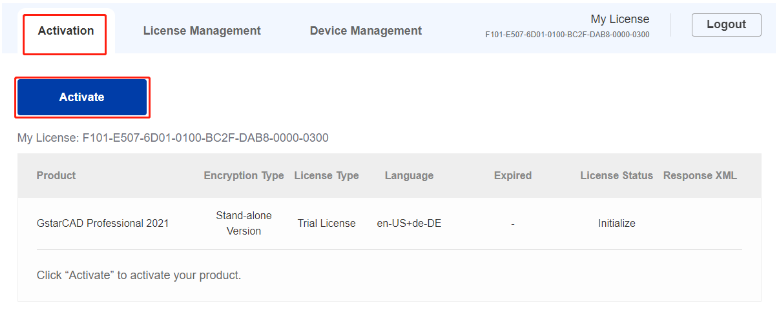
4, Click the Choose File button and select the request file you have saved and click the Submit button to continue.
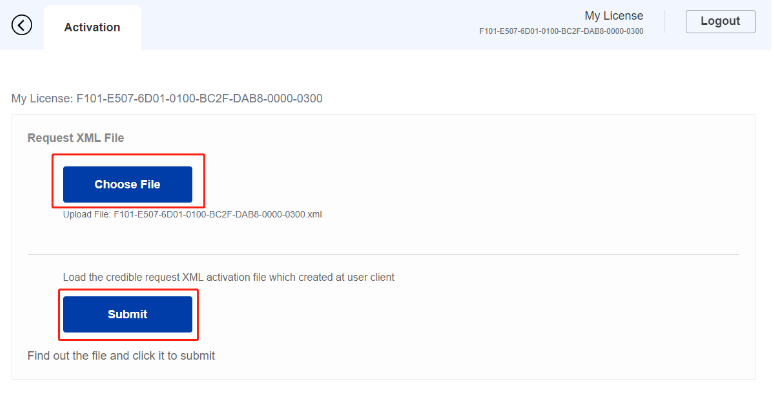
5. Click the Download button and save the license file(Response XML File). We recommend you store the license file on your USB flash drive.
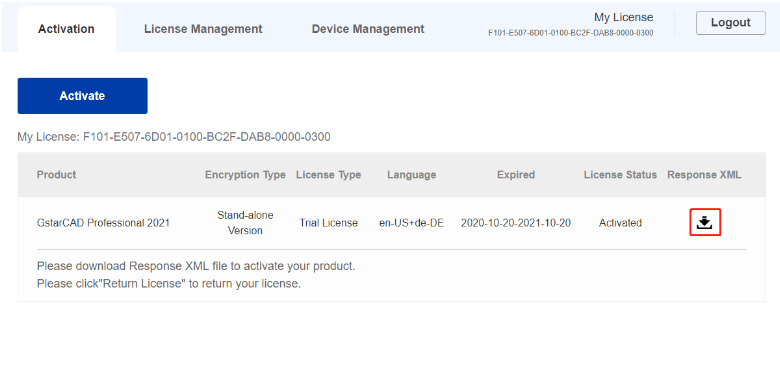
Back to your computer and find out GstarCAD License Manager from Help-Register in GstarCAD, please click the LOADbutton and select the license file you have just downloaded and saved from another computer, and then click the Activate button.
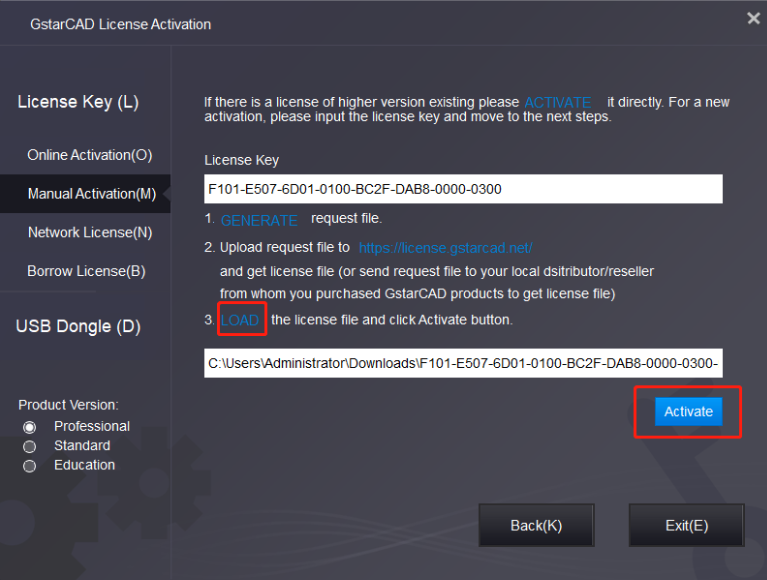
After a few seconds, the following message window appears. Click the OK button to finish the activation. Then restart your GstarCAD.