ZOOM command
The ZOOM command is used to increase or decrease the scale factor of current viewport.
Command Access:
Ribbon : View > Navigate 2D >Realtime
Menu : View> Zoom>Realtime
Command : ZOOM
Shortcut : select nothing and right-click, and then select "Zoom"
Command Prompts:
Specify corner of window, enter a scale factor (nX or nXP), or [All/Center/Dynamic/Extents/Previous/Scale/Window/Object] :
Function Description:
Users could change the view scale factor by zooming in or zooming out, similar to using a camera zooming. The ZOOM command could not change the absolute size of graph; it only changes its scale factor.
In a perspective view, it will convert ZOOM command to 3DZOOM command.
Note: When the VPOINT, DVIEW, ZOOM, PAN, or VIEW command is active, the ZOOM command could not be used transparently.
Relative Glossary:
All : Zoom and display all visible objects and visual aids. The model will fill the viewport by regions much huger than all visible objects or regions of all visible objects and some visual aid. The visual aid could be grid, App Widget or others.
Regenerating the drawing, the "All" option could not be used transparently.
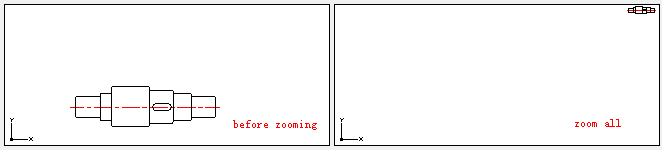
Center:
Zoom to display the viewport that defined by a specified center point and scale factor or height. If the inputted value of scale or height is small, the drawing will be zoomed in. If the inputted value of scale or height is large, the drawing will be zoomed out. This option could not be used transparently.

Dynamic:
Pan and zoom by rectangle view box.
Users could change the size of rectangle view box or move it. The graph in it could be zoomed in or out and filled in the entire viewport by moving it or adjusting its size.
To change the size of view box, please click the specified object and adjust its size, and then press ENTER to accept the new view box.
To move the view box, user could move the cross cursor to the specified place and press ENTER.
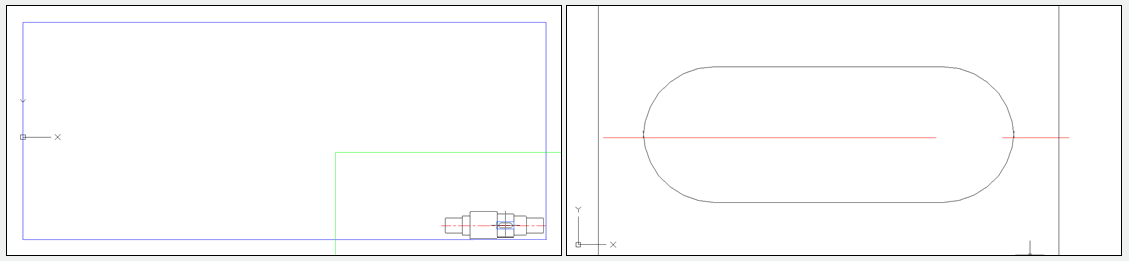
Extents:
Zoom to display the largest extents of all objects. It will calculate all extents of objects and determine their fill pattern.
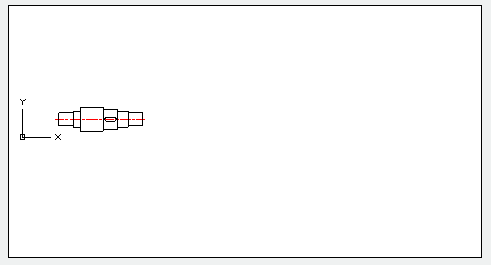
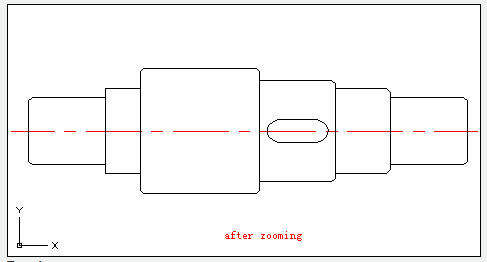
Previous:
Zoom and display the last view. It could restore at most 10 views.
Note: if users change the visual style of objects, the whole view has been changed.
Inputting "ZOOM Previous", it will display the last view which has been changed color, rather than the one zoomed.
Scale:
Change the scale of view by inputting scale factor.
Input the scale factor with an "X", it will be zoomed by specified scale factor in current view.
Input the scale factor with an "XP", it will be zoomed by the scale factor relative to drawing space unit.
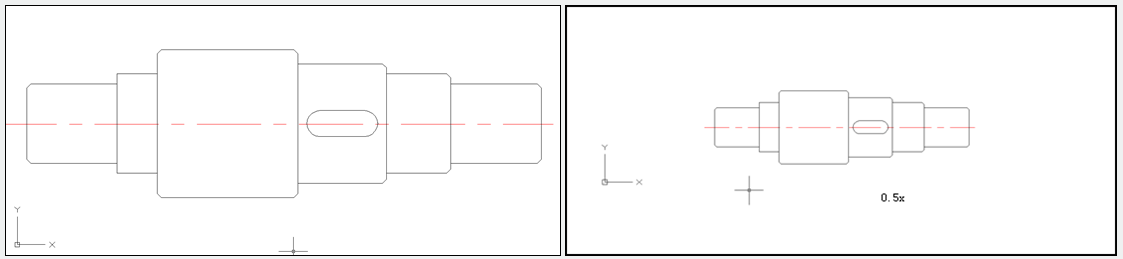
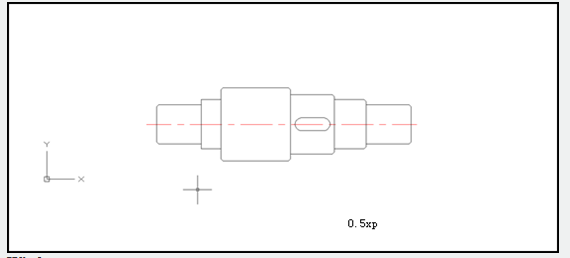
Window:
Zoom and display the specified region of rectangle box. Users could use cross cursor to define a region and the region will be filled in entire viewport.

Object:
Zoom and display the selected one or more objects and place them at the center of viewport. Users could select objects before or after activating ZOOM command.
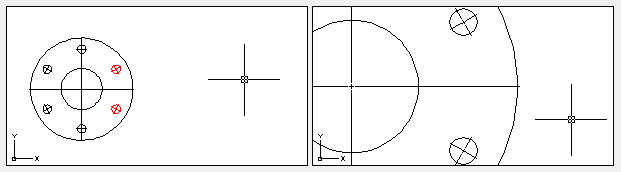
Realtime:
Interactive zoom and change scale factor.
The cross cursor will become a magnifier with a plus sign on the right and a minus sign on the bottom.
In the center of window, pressing the mouse button and moving vertically upwards the window, it will magnify 100%. On the contrary, moving vertically downwards the window, it will reduce 100%.
When reaching the limit of magnify, the plus sign disappears, it means the view could not be magnified any more. When reaching the limit of reduction, the minus sign disappears; it means the view could not be reduced any more.
Loosen the mouse button to end zooming. Users could loosen the mouse button and move the cross cursor to another position, and then press mouse button to zoom again.
They could press ENTER or ESC to exit zooming.