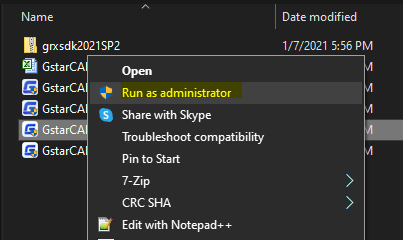Why GstarCAD products failed to install?
The frequent Issues happen when installing GstarCAD software.
Outdated or corrupted installer:
- Make sure you download the software installer from the official download page or authorized GstarCAD partner website,
- If you received the software DVD when you purchased it, that would be outdated after few years, maybe cause of installer fails or unstable issues.
The application is already Installed.
You tried to install your GstarCAD software, but the installer says it’s already installed. This happens because the previous installation was not successful, or uninstalling the product was failed. For example, you terminate the installation.
System Requirement
Since version 2020 of GstarCAD software doesn’t support Windows XP and Vista anymore, some products won’t run on a 32Bit operating system. For example, GstarCAD Mechanical and GstarCAD Architecture. Check the system requirements if your operating system is supported.
Remember that Windows 7 and Windows 7 SP1 are different. If the requirements say Windows 7 SP1, you can’t install it on Windows 7. So it would be best if you upgraded it to Windows 7 SP1 first.
Check System Requirement here.
The computer is not Capable.
Your computer and environment may not be capable of running the software. It might not be easy to check by ourselves, especially if we install multiple products on the computer or a certain repository or services not executable.
Step to installation troubleshooting:
- Disable your Antivirus software.
- Turn off User Account Control in Windows
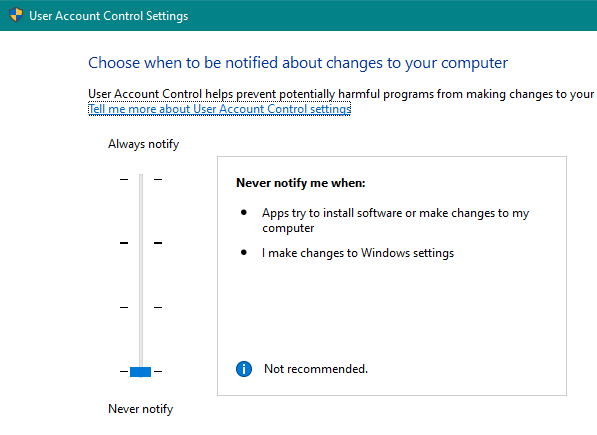
- Empty your TEMP folder. To open the TEMP folder, type %TEMP% in the address bar of Windows Explorer and hit Enter.
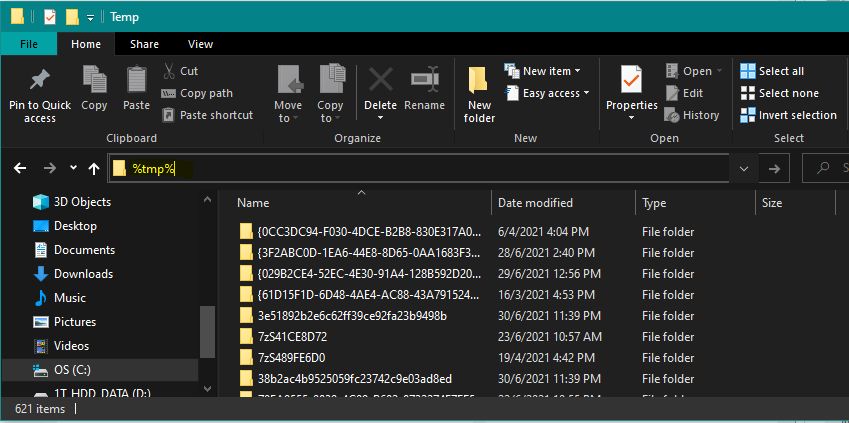
- Remove all customizable settings resource files from the application data folder, (e.g. C:\Users\your-user-name\AppData\Roaming\Gstarsoft\GstarCAD\Rxx, where xx is the last 2 digits of the version number, 2021 = 21.), to access the Application Data folder, either search for %appdata% in the windows search
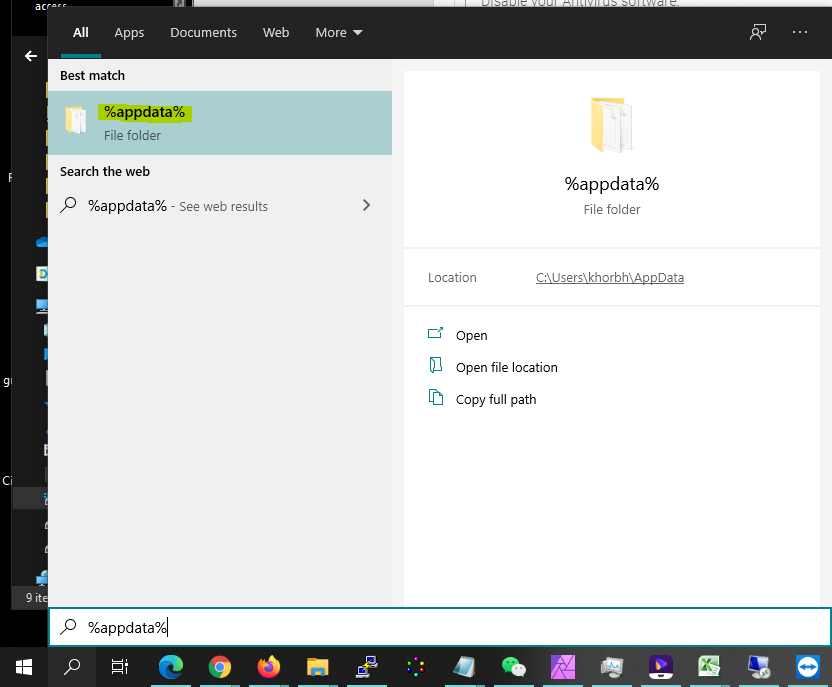
or press the Windows + R button to run %appdata%.
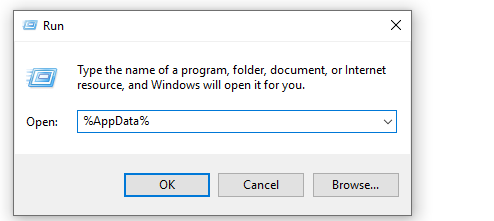
- Remote Incompatible verticals product or all plug-ins.
- Run the installer under Administration right, just right click on mice, and chose run as Administration.