Move or Rotate Objects
Objects can be moved to a different location or rotated to a new orientation.
Move Objects
To move objects at a specified distance or direction from the originals, you can use coordinates, grid snap, object snaps and other tools.
Specify Distance with Two Points
MOVE an object using the distance and direction specified by a base point followed by a second point.
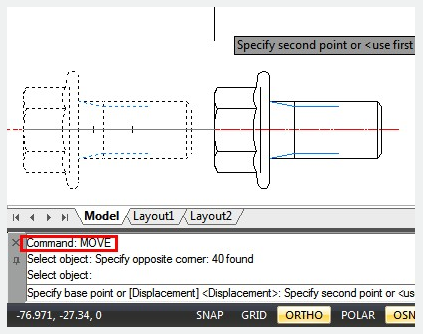
Use a Stretch-Move
If the endpoints of an object are all completely located in the selection window, you can also move objects with STRETCH . If you want to move objects at a specific angle, you have to turn on ORTHOMODE or polar tracking (POLARMODE). Only the endpoints that lie within the crossing selection will be moved as a result.
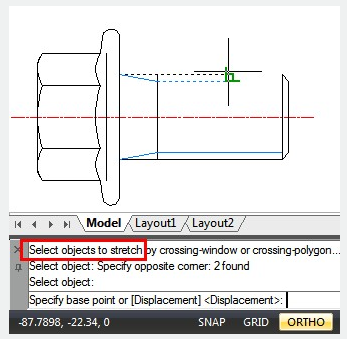
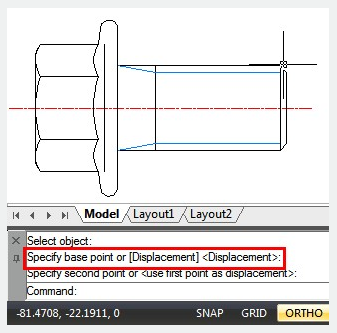
Rotate Objects
Objects in your drawing can be rotated around a specified base point. You can enter an angle value, drag using the cursor or specify a reference angle to align to an absolute angle, to set the rotation angle.
Rotate an Object by Dragging
You can drag the object around the base point and identify a second point. For greater accuracy you can use Ortho mode, polar tracking or object snaps (OSNAP).
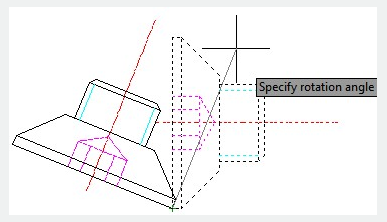
Rotate an Object to an Absolute Angle
If you want to ROTATE an object to align it to an absolute angle, you can use the Reference option.
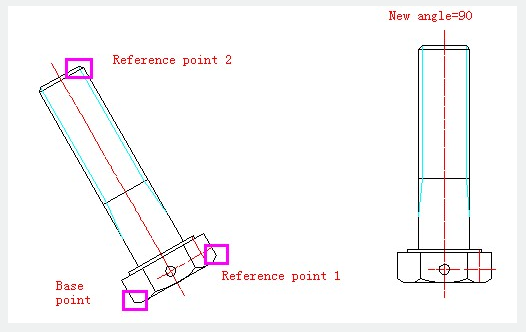
Rotate an Object in 3D
You can use ROTATE or ROTATE3D to rotate 3D objects.
ROTATE rotates objects around a specified base point. The axis of rotation passes through the base point and is parallel to the Z axis of the current UCS .
With ROTATE3D, you can specify the axis of rotation using either two points; an object; the X, Y, or Z axis; or the Z direction of the current view.