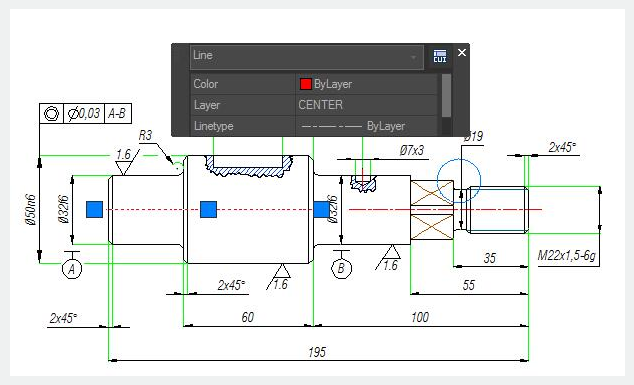QUICKPROPERTIES command
The QUICKPROPERTIES command is a set of objects properties displayed through the Properties Palette. GstarCAD 2020 is able to customize your own Quick Properties, you can decide to show your preferred object type with selected object properties to save the limited drawing space.

How to specify Quick Properties window displays
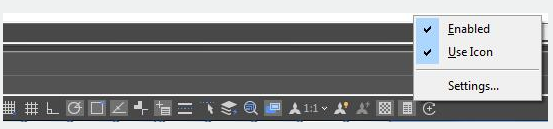
Right-click the icon of the quick properties, there are three options as below:
Turn on : Control Quick Properties mode turns on or turn off.
Use Icons : Control the status bar items shown with icon or text.
Settings : Settings for Quick Properties. Click Settings option, the drafting settings dialog box will pops up. You can set the relative settings of quick properties in Quick Properties Tab.
Click Settings to open Drafting Settings and you will find Quick Properties tab.
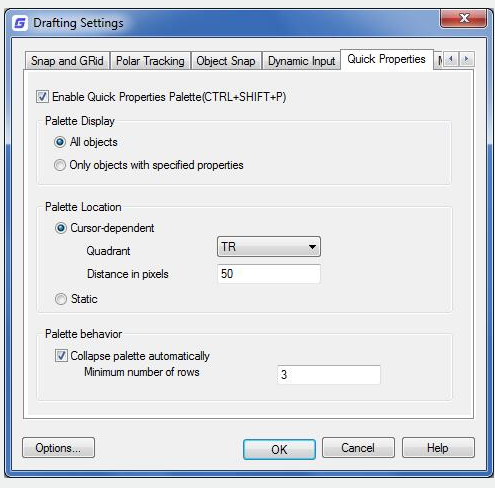
Enable the Quick Properties Palette : Displays the Quick Properties palette when you select objects.
Palette Display : Sets the display settings of the Quick Properties palette.
All Objects : Sets the Quick Properties palette to display properties for all the objects when they are selected, not only the object types specified in the Customize User Interface (CUI).
Only Objects with Specified Properties : Sets the Quick Properties palette to display for the only object types with specified properties in the Customize User Interface (CUI).
Palette Location : Sets the location of Quick Properties palette.
Cursor-Dependent : Displays Quick Properties palette location relative to the cursor.
Quadrant : Specifies which of four quadrants around cursor to display the Quick Properties palette relative to the cursor location. There are four quadrant options, top-right, top- left, bottom-right, bottom-left.
Distance in Pixels : Specifies the distance in pixels from the cursor to display the Quick Properties palette. The integer values should from 0 to 400.
Static : Displays the Quick Properties palette in a fixed location. You can specify a new location as fixed location by dragging the Quick Properties palette.
Palette Behavior : Sets the behavior of the Quick Properties palette.
Collapse Palette Automatically : Displays the specified number of properties in Quick Properties palette. The palette expands when the cursor rolls over it, collapse when the cursor moves out of it.
Minimum Number of Rows : Sets the number of properties displays when the Quick Properties palette is collapsed. The integer values should from 1 to 30.
How to set the Object Types and Properties to display on the Quick Properties Palette
In Quick Properties menu, you can choose object types and properties of the object which you want to show in Quick Properties palette. You are allowed to enable and disable the properties of the objects as needed. Additional, you can override the General Properties for all Object Types and restore the settings for Quick Properties.
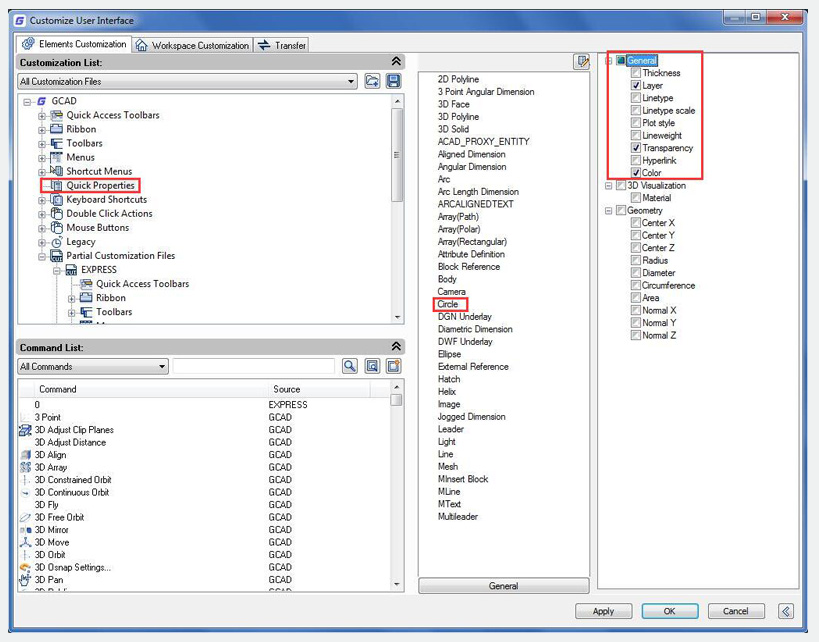
Please follow the steps below to set the object type and properties you wanted.
1. Execute CUI command to open the CUI dialog box.
2. In the Elements customization tab, click Quick Properties
3. In the Objects pane, click Edit Object Type List to choose the objects object types you want to display properties for on the Quick Properties palette.
4. In the properties pane, you can select the properties of the object type are displayed on the Quick Properties palette.
5. Click OK and Apply.