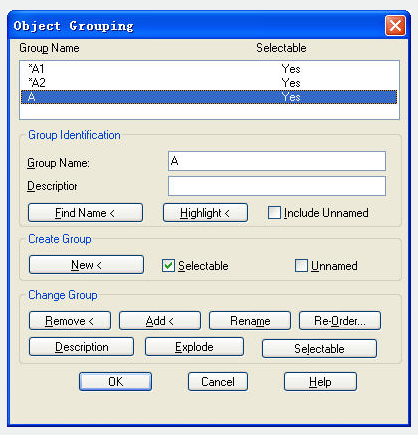
Create Groups
A GROUP is a saved set of objects. You can name the groups that you build and add a description for it. Copies of the group will be given the default name as is *Ax and is considered unnamed. .Nested groups can also be ungrouped to restore the original group configuration.
If a drawing is used as an external reference (XREF) or inserted as a BLOCK , the named groups will not be preserved. But you can make the group, which will be unnamed, accessible by binding and exploding the external reference or block.
Select Objects in Groups
You can select a group by name or select one of the members of the group. Enter G (Group) at the Select Object prompt, then you can enter the name to select group. If PICKSTYLE system variable is set to 0, you can select individual object of groups. You can switch the value of PICKSTYLE by Options dialog box or pressing CTRL+ H.
Edit Groups
Groups can be moved (MOVE), rotated (ROTATE) and changed like individual objects when group selection is turned on. And you can also turn off the group selection or use grips to edit objects within a group.
You can modify groups in various method, You can enter GROUP or press group button on toolbar to open the Object Grouping dialog box.
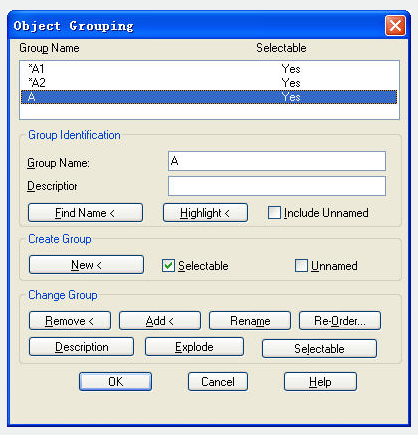
Remove Groups
You can delete a group definition by using Explode button in the Object Grouping dialog box or Ungroup button on toolbar. The members of groups not changed when groups are removed.
Article ID: 2544
Created: November 9, 2021
Last Updated: November 9, 2021
Author: GstarCAD MY /KW
Online URL: https://kb.gstarcad.com.my/article/edit-groups-2544.html