TEXT command
The TEXT command is used to create a single line text.
Command Access:
Ribbon : Annotation > Text > Single Line Text
Menu : Text > Single Line Text
Command : TEXT
Command Prompts:
Current text style: "Standard" Text height: 2.5 Annotative: No Specify start point of text or [Justify/Style]:
Specify height:
Specify rotation angle of text:
Function Description:
This command could create a single line text or multiple lines text. Each line of text is independent, it could be moved, set format or modified. Users could select shortcut options by right-clicking the text box to edit text.
If the last input command is TEXT, pressing ENTER under the command prompt "specify start point of text", it will skip prompt of "specify height and rotation angle of text". The input text will be placed under the last input one and the specified point under this command prompt will be saved as text insertion point.
If the TEXTED system variable is specified to 1, it will display "Edit Text" dialog box. If the TEXTED system variable is specified to 2, it will display the text editor.
Users could create new text block by clicking anywhere in the drawing and input special character or specify format text by Unicode character string and control code. They could execute TEXTEVAL system variable by inputting "_TEXT" under command prompt.
Relative Glossary:
Start point of text:
Specify the start of text. Input text in the text editor.
Only under the condition of no annotation and no fixed height, it displays the command prompt: "specify height".
Only under the condition that the current text style is annotation, it displays the command prompt: "specify the text height of drawing".
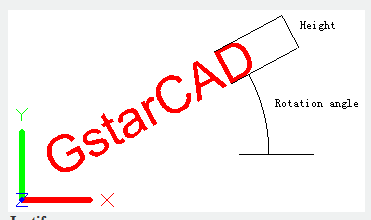
Justify:
Control the text position.
User could input the following options under command prompts:
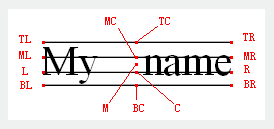
Align:
Specify first endpoint and the second endpoint of text baseline to set the text height and direction.
The size of characters is justified by its height, the height will decrease when the length of string increasing.
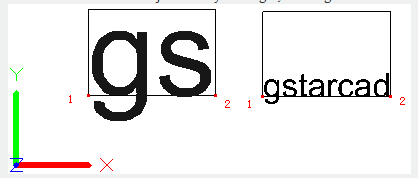
Fit:
Specify two points to define the direction and specify a height of a region, all texts are filled in this region. This is only applied on the horizontal text. As the length of character string increasing, characters become narrow. The text height will keep still.
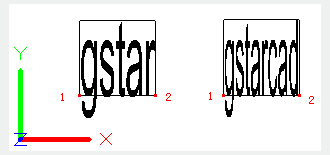
Center:
Align text to the center of baseline. The baseline is specified by users.
The rotating angle refers to the baseline rotating around its middle point and this angle determines direction of baseline. Users could set angle by specifying a point. The direction of text baseline is from starting line to specified point. If the specified point is on the left of the starting point, it will create inversion text.
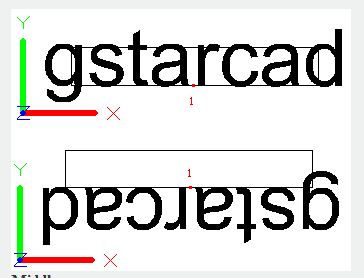
Middle:
The input text is placed on the horizontal middle of baseline and aligned to the perpendicular middle of height. This kind of text will not on the baseline. The "Middle" option is different to "MC" option.
The middle point of "Middle" option is the middle of all text.
The middle point of "MC" option is the middle height of capital letter.
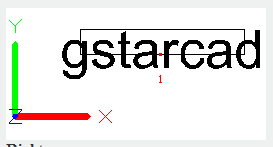
Right:
The text is aligned to the right of specified base point.
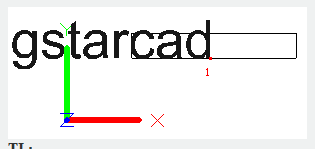
TL:
The text is aligned to the top-left of specified base point. This option is only applied on text on the horizontal direction.
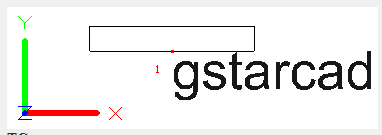
TC:
The text is aligned to the top-center of specified base point. This option is only applied on text on the horizontal direction
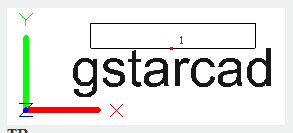
TR:
The text is aligned to the top-right of specified base point. This option is only applied on text on the horizontal direction.
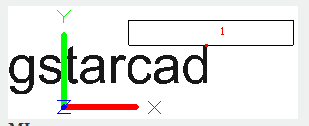
ML:
The text is aligned to the middle-left of specified base point. This option is only applied on text on the horizontal direction.
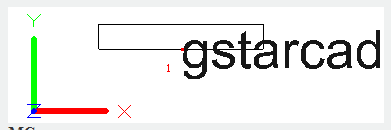
MC:
The text is aligned to the middle-center of specified base point. This option is only applied on text on the horizontal direction.
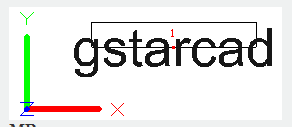
MR:
The text is aligned to the middle-right of specified base point. This option is only applied on text on the horizontal direction.
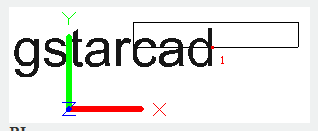
BL:
The text is aligned to the bottom-left of specified base point. This option is only applied on text on the horizontal direction.
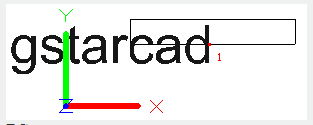
BC:
The text is aligned to the bottom-center of specified base point. This option is only applied on text on the horizontal direction.
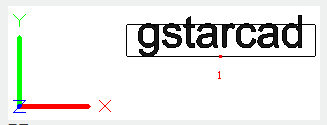
BR:
The text is aligned to the bottom-right of specified base point. This option is only applied on text on the horizontal direction.
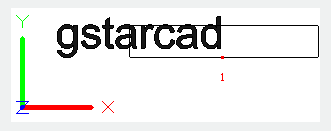
Style:
Specify the text style. The text style determines the text appearance. The new created text will use current text style.
Input "?" under the command prompt "enter style name or [?]", it will display current text style, associated text file, text height and other parameters.
Related tutorial video:
- Style command 00:26
- Text command 01:05
- DDEDIT command 02:03
- Changetext command 02:11
- Textmatch command 02:32
- Spell command 02:54
Above video sources from TUTORIAL - GETTING STARTED WITH GSTARCAD, enrol now for free.