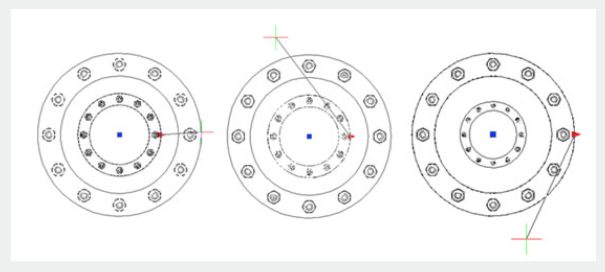Scale Action
Scale Action can be matched with the Linear Parameter, Polar and XY Parameter to achieve various Dynamic effects.
Linear Scale
1.Draw
Finish drawing an access hole in a model space and define it as a block, as shown in the following picture.
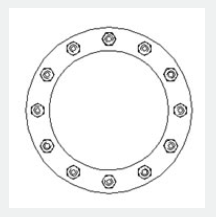
2.Add Linear Parameter
Enter into Block Editor to add a linear parameter. The start point of the Linear Parameter is the center of the circle, and choose the number of grip as "1"as shown in the following picture
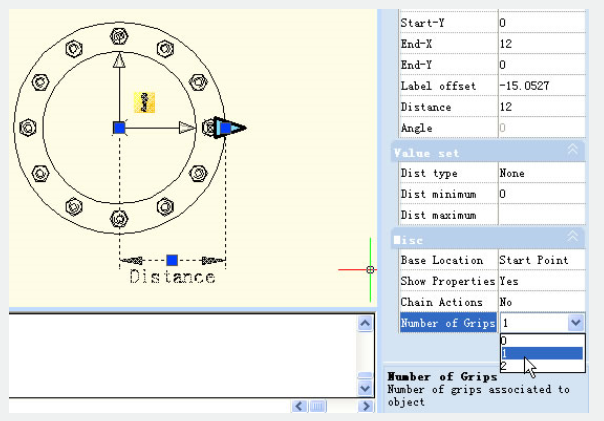
3.Add Action
Click the Scale icon on the Action Panel, appoint parameter for Action and box the whole access hole as Action Object, as shown in the following picture.
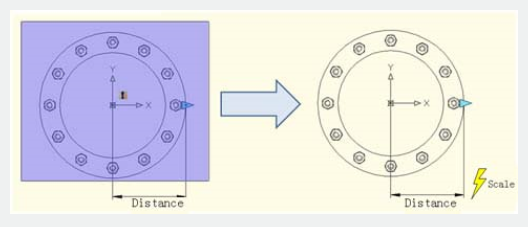
4.Test Dynamic Block
Exit from Block Editor and insert Dynamic, after pitching up the Dynamic Block, drag the triangle grip, the access hole will scale with it.
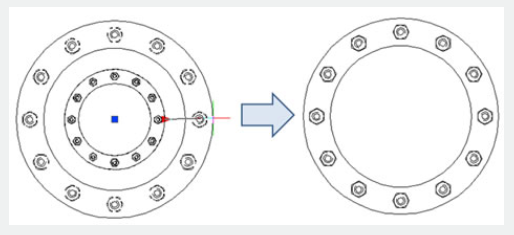
5.Accurate Scale
Adding a value list for Linear Parameter can achieve Accurate Scale. Of course, you can also appoint increment and direction according to the previous way for Linear Parameter.
Polar Scale
When we move the Scale Grip of the Access Hole on the left of circle Centre, namely move the base point of the Linear Parameter to the left of the circle center, we will find that the block does not have a corresponding Scale, as shown in the following picture.
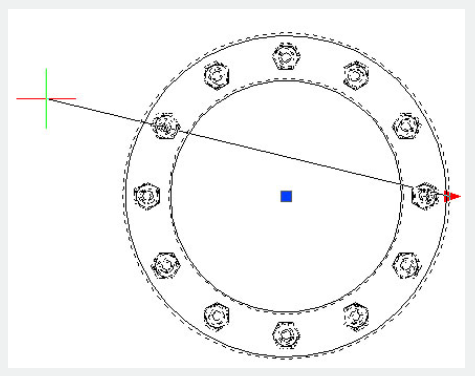
The reason for this is that the Endpoint of the Linear Parameter can not cross its base point, so we change the Linear Parameter to be a Polar Parameter, we do not change any other operations, as shown in the following picture.
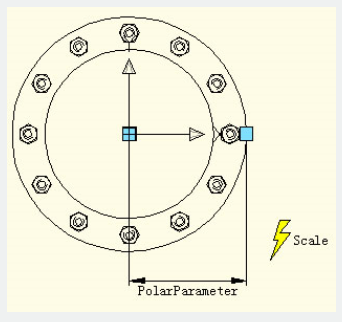
Exit from Block Editor, Drag the grips of the Access hole Block again, you can see, that after the change from Linear Parameter to Polar Parameter, we can drag the grip to scale the dynamic block in any direction.