How to change plotter when publishing?
Let‟s say one day your plotter is broken and you need to publish to new plotter. Or you need to plot it on other office that has different type of plotter. Your previous setup will not work. Do you have to modify page setup for all files all over again? Of course not! Let‟s see some workaround you can do.
Using DWF
DWF (or DWFx) is not only for design review purpose. You can consider to publish your drawing to DWF first, then plot it to your plotter.DWF format is device independent. You can send and plot it anywhere. If the system can recognize the plotter, you can plot it there.
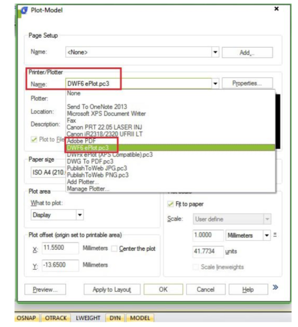
Other independent format you can consider is PDF. PDF is a standard format; almost every computer (including tablets and cell phone) can open it.
Change the format in publish dialog
If you are not convinced to use intermediate format like DWF or PDF, of course you can change the plotter in publish dialog. You can create a new page setup in a drawing. You can create it in a new file or existing file that you want to publish. You only have to do this once. Before you do this, you need to have the plotter driver installed. Now when you get back to publish dialog box, you can select all sheets in the dialog. Click the first sheet on the list, hold SHIFT then click the last sheet.
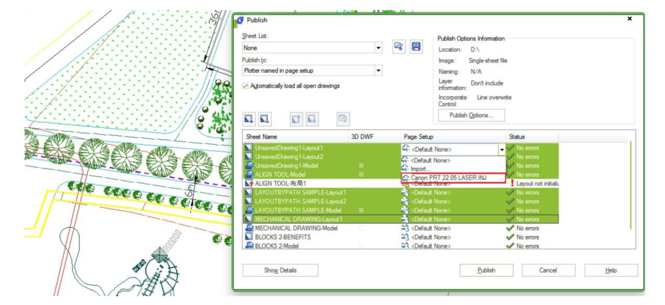
Now you can click the page setup field and choose the new one that you have created. If you created it on a file that‟s not in the list, choose import. You need to import the page setup first.