CHANGE command
The CHANGE command is used to change the properties of existing objects.
Command Access:
Command: CHANGE
Command Prompts:
Select object: Specify change point or [properties]:
Function Description:
The properties contain location, size, color, elevation, layer, Linetype, scale, line weight, thickness, material, annotative and so on.
Relative Glossary:
Select object:
If selected straight line and other changeable objects, the changed result may be different according to selecting order. To use CHANGE command, it may be wise to only select straight line or select others except straight lines. The selected objects must be parallel to current UCS except straight line with zero thickness. Change point or [properties]: Change selected objects. The results are determined by types of selected objects.
Line:
If the "ORTHO" mode is off, specify one point to change the line length, the nearest endpoint of selected line will move to the specified point. If the "ORTHO" mode is on, specify one point to change the line length, the selected line will be changed to parallel to X axis or Y axis rather than moved to specified point.
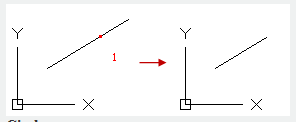 .
.
Circle:
Change radius of circle. If selected more than one circles, it will prompt to specify new circle radius for each circle.
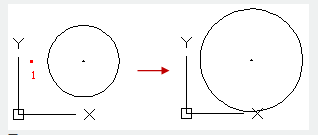
Text:
Change the position and other properties of text.
Insert point of text:
Define a new position for text.
Definition of Properties:
Change text and text properties except block.
Block:
Rotate block or modify the position of block, those operations could relocate objects. If pressing ENTER, the block will keep in the original position.
Properties:
Change properties of existing objects.
Note: The “Plot style” option could only be displayed in named plot style.
Color:
Change the object color. For example, change the color object to red, users could input “red” or “1”. If input “Bylayer”, the color of object will be the same as the layer it is located; if input “Byblock”, the color of object inherits the color of the block of which it is a component.
True color:
specify the true color for selected object, the value region is from 0 to 255(separated by comma, for example:255,234,123)
Color Books:
specify the color from the color Books.

Elevation:
Change the elevation of 2D object. Users could change the elevation of an object only on condition that all its points have the same Z value.\
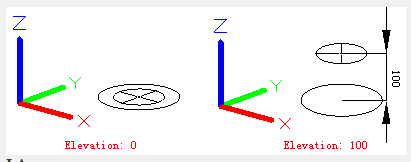
Layer:
Change the layer of selected object.
LType:
Change the linetype of selected object. If no new loaded linetype, it will attempt to load the linetype from standard linetype library. If failed to perform it, it will load the linetype by command “linetype”.
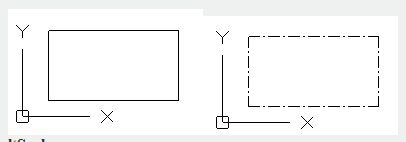
ltScale:
Change the linetype scale of the selected object.
LWeight:
Change the line weight of the selected object. Usually the line weight is predefined; if not, it will specify the closest predefined lineweight will be assigned to selected line.
Thickness:
Change the thickness on the Z direction for 2D object. There is no effect to change thickness of 3D polyline, dimension, or objects in layout.
Material:
If predefined material of object, it could change the kind of material.
Annotative:
Change the annotation of the selected object.