BATTMAN command
The BATTMAN command is used to manage the attribute of specified block.
Command Access:
Ribbon : Home > Block > Manage Attibutes
Menu : Modify > Object > Attribute > Block Attribute Manager
Command : BATTMAN
Function description:
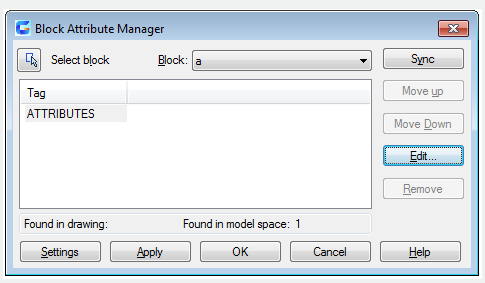
The Block Attribute Manager is used to manage block attribute in current drawing. Users could edit attribute definition, remove attribute from block, and change attribute order when prompting users to insert. Attribute of selected block displays in list. Users could specify items displaying in the list by "Settings". According to each selected block, it will display number in current drawing and current space in the description part of attribute list.
Relative glossary:
Select block:
Clicking this button, users could select block in the drawing by point device. After clicking it, the Block Attribute Manager dialog box temporarily closes, it will not pop up until users select blocks or press ESC.
If users have modified attributes of a block, they want to select a new block without save all changes; it will prompt to save all changes before selecting other blocks.
Block:
List all block definitions that contain attributes in current drawing. If users want to change block attributes, they could select the block in the list.
Attribute list:
Display each attribute of selected block.
Found in drawing:
Number of selected block in current drawing.
Found in current space:
Number of selected block in current model space or layout.
Sync:
Synchronize all blocks with the same customized attribute properties as currently selected block. All attribute values in each block will not change.
Move up:
Move selected attribute tag in the earlier stage. When selecting “Lock Position” option, it will not be available.
Move Down:
Move selected attribute tag in the latter stage. When selecting “Constant property” option, it will not be available.
Edit:
Click “Edit” button to display “Edit Attribute” dialog box, from which users could modify attribute properties.
Remove:
Remove selected attributes from block definition. Selecting “Apply changes to existing references” option in “Block Attribute Settings” dialog box and then selecting “Remove”, all attributes of blocks will be removed from current drawing. This option will not be available for blocks with one attribute.
Settings:
Click “Settings” button to display “Block Attribute Settings” dialog box, from which users could customize attribute list style in Block Attribute Manager.
Apply:
Apply all changes. The dialog box does not close.
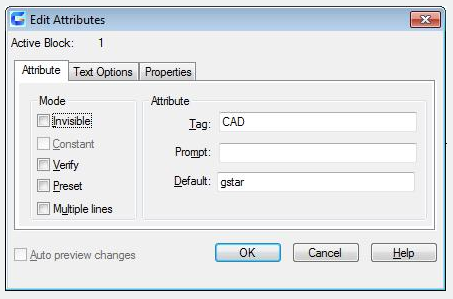
The "Edit Attributes" dialog box is used to edit block attributes.
Relative Glossary:
Active Block:
Display the block name for users editing its attribute.
Auto preview changes:
After users change visible attributes, they could check "Auto preview changes" option to display them immediately in drawing area. If users do not check this option, it will not display all changes. If users do not check "Apply changes to existing references", "Auto preview changes" will not be available.
Attribute Tab (Edit Attributes dialog box):
In "Edit Attributes" dialog box, users could specify how to assign value to attribute and whether it is visible in drawing area, and then set a character string to prompt inputting value. The "Attribute" tab also display tag name.
Mode:
The Mode option could determine whether to display attributes and how to display them.
Invisible:
Users could display or hide attributes by this option in drawing area. Checking this option, attributes hide in drawing area, on the contrary, they display.
Constant:
Users could determine whether to set attributes to be default by this option. Once set, attributes could not change. Checking this option, attributes set to default value and could not be changed. If this option is unchecked, users could specify value to attributes.
Verify:
Turn on or off the Verify mode. Checking this option, it prompts to verify the new input attribute value when inserting a new block reference. If this option is unchecked, it will not verify attribute value.
Preset:
This option could control whether to specify default value to attributes. Checking this option, attributes will be set to default value when inserting a block. If this option is unchecked, it will ignore its default attribute value and prompt to input attribute value.
Attribute:
Users could control attribute text display by this option.
Tag:
Set specified attribute tag.
Prompt:
Set prompt text when inserting a block.
Default:
Set specified default value of block attribute when inserting it.
Text Options Tab: The Text Options Tab is used to define the way to display attribute text in a drawing.
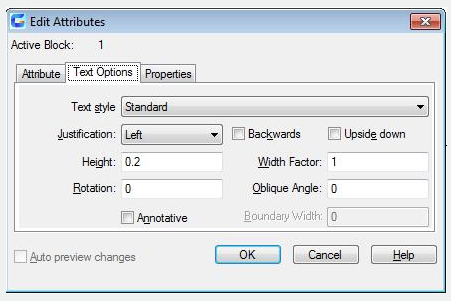
Text style:
Specify text style of attribute text. Users could specify the default value to text features in this dialog box.
Justification:
Specify the justification way of attribute text.
Height:
Specify height of attribute text.
Rotation:
Specify rotation angle of attribute text.
Backwards:
Specify whether to display in backwards direction.
Upside down:
Specify whether to display in upside down direction.
Width Factor:
Specify width factor of attribute text. The attribute text will be compressed when inputting a value smaller than 1.0, on the contrary, the attribute text will be magnified.
Oblique Angle:
Specify attribute text oblique angle from the vertical axis line.
Properties Tab:
In "Properties" dialog box, users could define attribute layer, color, linetype, and lineweight. If there is a plot style applied on the drawing, users could specify plot style to attribute by this option
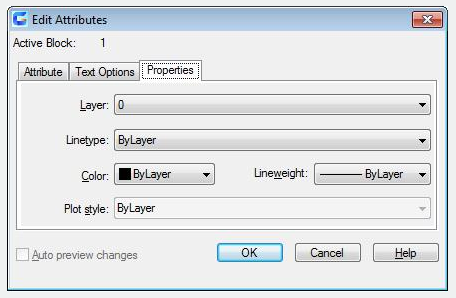
Layer: Specify layer for attribute.
Linetype:
Specify linetype for attribute text.
Color:
Specify color for attribute text.
Plot style:
Specify plot style for attribute. If there is not a plot style applied on the drawing, this option is disabled.
Lineweight:
Specify lineweight for attribute text. If LWDISPLAY system variable is on off mode, it will not display changes of this optio
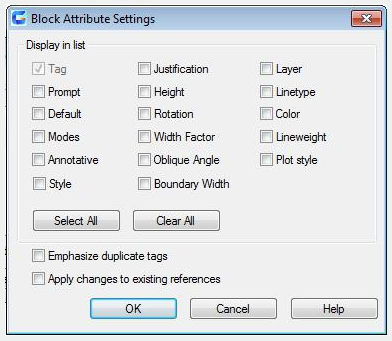
The "Block Attribute Settings" dialog box is used to control the appearance of attribute list.
Relative Glossary:
Display in list:
There are many properties name in the list, users could check one or some of them to display in attribute list.
The "Tag" property is always selected.
Select All:
Select all properties and display them in attribute list.
Clear All:
Clear all properties.
Emphasize duplicate tags:
Specify whether to update all examples of block whose attribute you are modifying. If checked this option, all examples of the block with this new attribute will be updated. On the contrary, only new examples of this block update this new attribute. Users could also click "Sync" button in Block Manager Manager to apply changes immediately to all existing block examples.