
This function can search frames automatically, calculate according to the size of the frame and then arrange several drawings to a big drawing.
Menu: Express tools>Plot Tool>Arrange Frame Automatically
Command Entry : ZDPT
Operation steps:

2. In order to get a reasonable arrangement, you can choose which industry you want to use in advance. Click "Options" and you will get a dialog box as below.
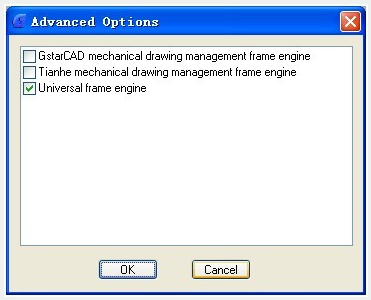
3. Click "Add files", a "Add file Manner" dialog box will pop up, you can set the manner you like to add to the file.
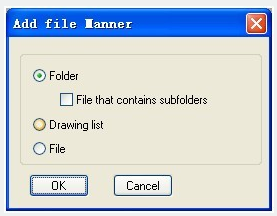
Folder : This option will add all the DWG files from the root directory to the arranged list, if you check "File that contains subfolders" option and all the DWG files from subfolders will be added to the arranged list.
Drawing list : Add specified LST file list.
File : Add specified DWG file.
4. After selecting, all the files will be in the list as shown below.

5. Click the "Arrange previews" button to preview the arrangement effect.
After selecting "Arrange preview", the system will arrange the drawings intelligently according to the frame above. The result will be shown in the preview window.
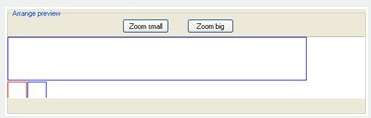
6. If you are satisfied with the effect, you can click "OK" , then the system will arrange the drawings and insert the drawing frames into the current file.
Article ID: 2725
Created: December 7, 2021
Last Updated: December 7, 2021
Author: GstarCAD MY /KW
Online URL: https://kb.gstarcad.com.my/article/arrange-frame-automatically-2725.html