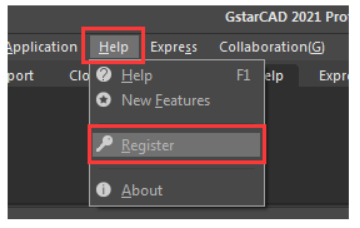
GstarCAD provides the function that you can borrow and return licenses from the server at the user client. In some special cases, you need to transfer one or more nodes to an individual computer.
For example, you need to activate GstarCAD on a laptop for a certain time. It is great flexible to use this function. There are 2 steps to use it: Borrow License and Borrowed Return.
Requirement conditions:
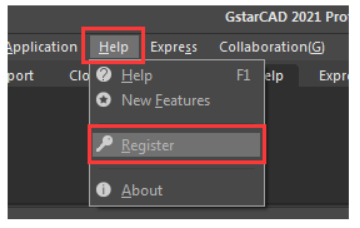
Then the following window opens:
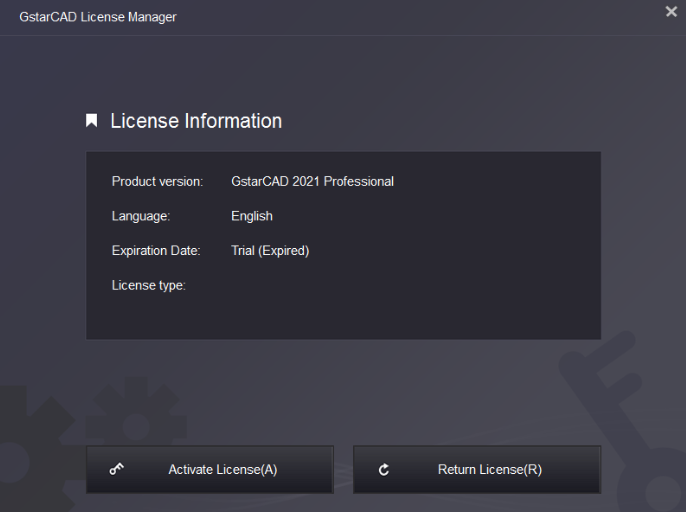
Please follow the steps below to borrow the licensee from the server at the client.
Click Activate → Borrow License (B) and select a version of GstarCAD (Professional, Standard, and Education).
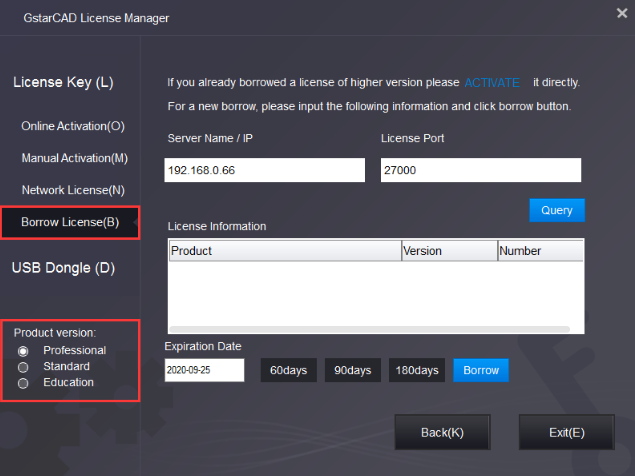
Input the Server Name /IP and License Port, click Query. And then you can attain the License Information on the server. Input your Expiration date and select the license accordingly and click the Borrow button.
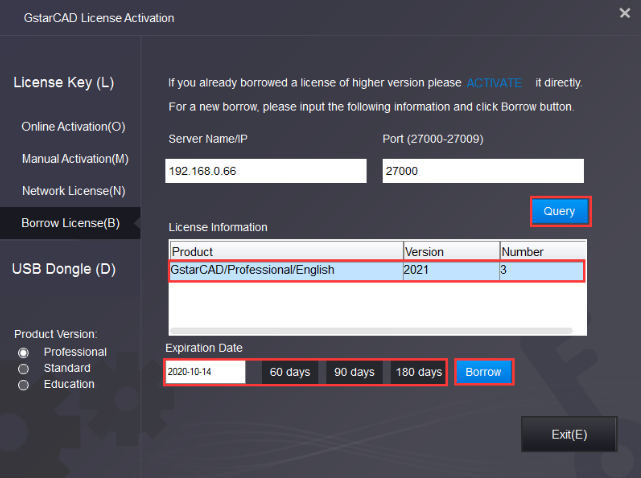
And then you can see the following message that means you successfully borrow the license. Click the OK button and restart your software to finish the process.
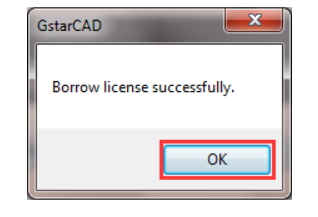
it is better to return the borrowed node to the server if you do not need it.
Open GstarCAD License Manager which you can access from the Help menu-Register and click Return License (R) button
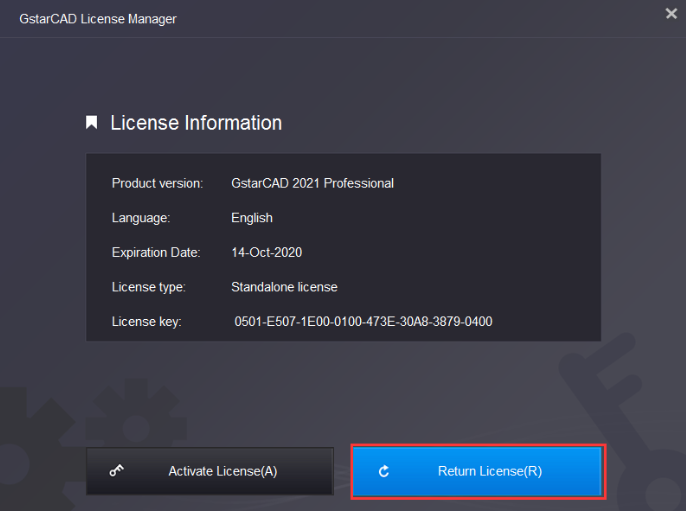
Click Borrowed Return (B) and select the license you want to return. Then Click the Return button.
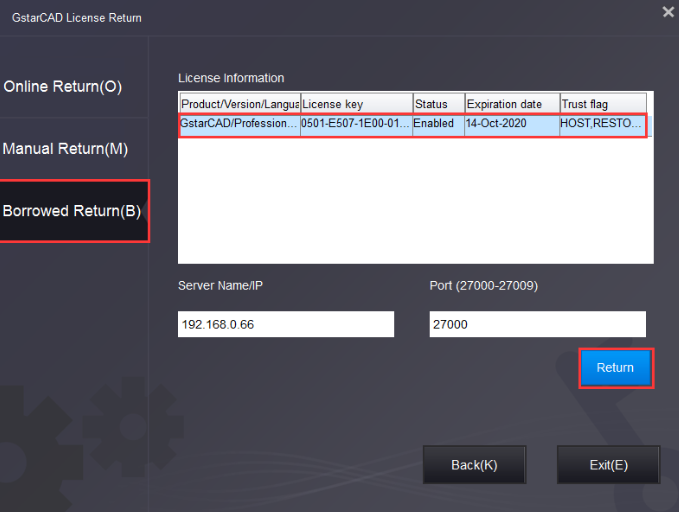
Click the OK button to finish the license returning and you can see the license you returned disappears.
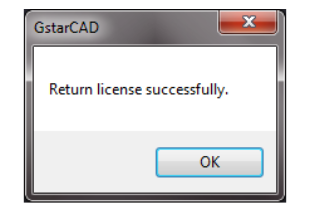
How to check who borrowed the network license from your server?
Article ID: 2607
Created: September 30, 2019
Last Updated: September 30, 2019
Author: kbadmin
Online URL: https://kb.gstarcad.com.my/article/network-licenses-borrow-and-return-40;2020-2022-41;-2607.html