

As always, make sure you backup your registry and tread lightly in this area. We are just going to add one line. This is VERY simple. Do not be intimidated.
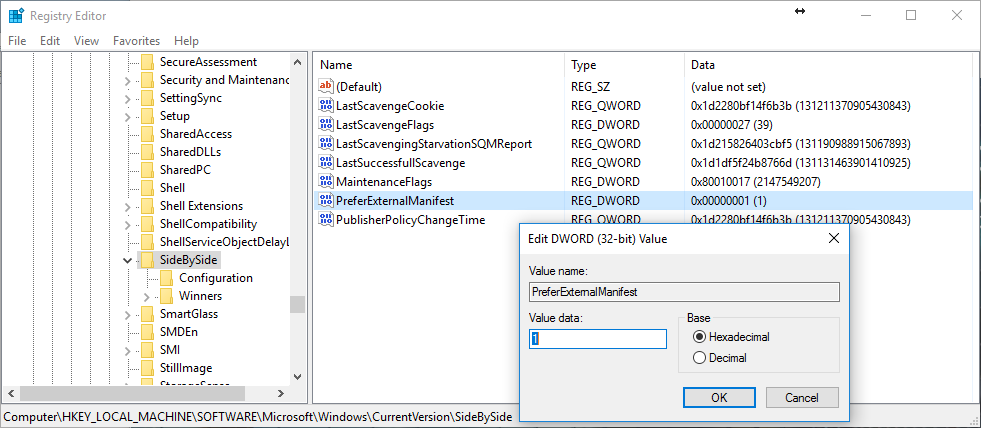
For reference, here is a link to a Microsoft support file on the topic: https://support.microsoft.com/kb/912949/en-us
Now comes the fun part. You will just have to copy your manifest file to all of the application folders that you would like to change the scaling on. For example, gcad.exe is located at: C:\Program Files\Gstarsoft\GstarCAD2016\ and I created a manifest file in text editor named gcad.exe.manifest to place in that folder.
For Windows to use the external manifest file, you will have to change the name of the the file to the executable of the application.
Now place this file in the same directory as your executable. All of the ones listed above are are in pretty straight forward locations like
where 20XX as release version , e.g. 2015,2016 or 2017.
That is it! It should look great now. No need to reboot or change anything else.
Article ID: 1191
Created: October 18, 2016
Last Updated: October 18, 2016
Author: kbadmin
Online URL: https://kb.gstarcad.com.my/article/gstarcad-scaling-issue-on-high-resolution-high-dpi-displays-1191.html