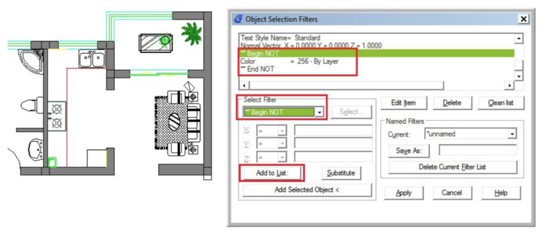
We have discussed about using Quick Select before. But there is one more utility that you can use, not as pretty as QSELECT. FILTER command offers a dialog box that might also scary when you first see it. But after you use it for a while, you may don‟t want to use QSELECT anymore.
The advantages of using FILTER are:
Using Conditional
You can open your drawing. Type FILTER then [enter]. Filter dialog box is loaded.Now if you want to select all objects that the color defined other than by layer. You can simply add this line.
**Begin NOT
Color = 256 - By Layer
**End NOT
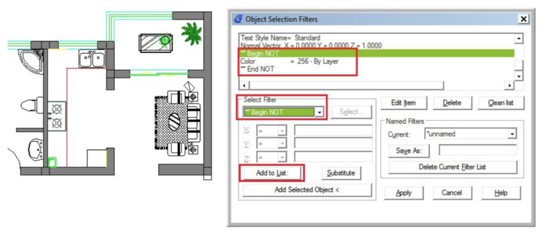
You can do this to select all objects that‟s not using „ByLayer‟ color, and change them to ByLayer.
You can add more conditional for complex objects. Let‟s say you want to quickly select all circle and lines, and the color must be red. Then the conditional lines in the filter must be:
**Begin AND
**Begin OR
Object Object **End OR Color **End AND
= Circle = Line
= 1 - Red
73
Saving Filter
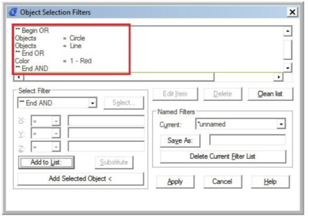
Saving Filter
The beauty of filter is it can be saved. If you defined many conditional filters, then it would be ridiculous if you have to set it every time you want to use it. Type the filter name in Named Filters group and click save as.
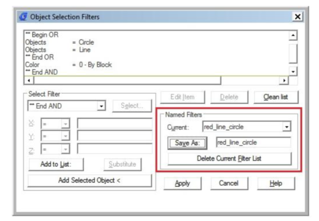
Now, after you save some filters, you can quickly select your objects with selective properties in just a few clicks!
Article ID: 1117
Created: April 3, 2016
Last Updated: April 3, 2016
Author: kbadmin
Online URL: https://kb.gstarcad.com.my/article/how-do-i-use-filter-selection-1117.html