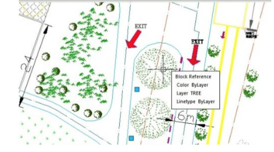
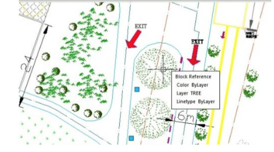
1. Explode and recreate the block:
Long time ago, the only way to edit a block was by exploding it to simpler objects through EXPLODE command.
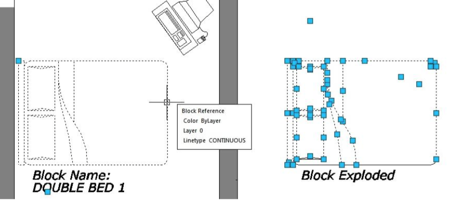
Made any changes necessary, then recreate a block with the same name. This method has become obsolete but reliable if you are still using old CAD versions.
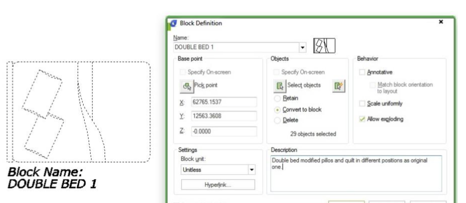
2. Edit block in-place:
Edit block in-place is a great way to modify block when you want to use other objects in the drawing as reference. The tool we use is actually REFEDIT. It was originally for reference editing, but works for blocks too.
You can activate this by selecting a block, right click then choose edit block in-place from context menu. Or by using REFEDIT command.
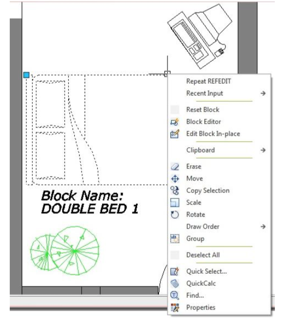
This tool is not block editor. So don‟t expect you will see specific block editing tools like in block editor. You
can add or remove objects to your block.
3. Using block editor:
Block editor is a very powerful tool to edit your block. Not only allow you to modify your block geometry, you can also create a dynamic block here. You can activate block editor in different ways by double clicking a block OR select a block then right click mouse> choose block editor from context menu.
You can also choose from GstarCAD ribbon> Insert tab>Block definition panel>Block editor OR go to tools tab at menu bar and choose> block editor.
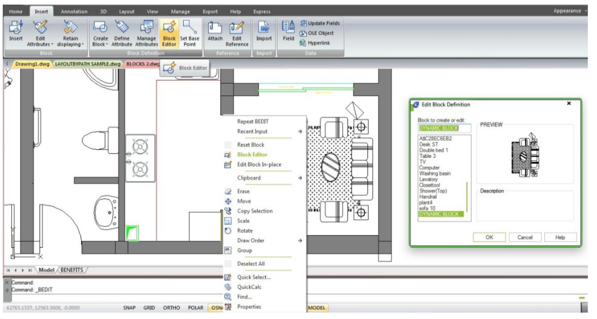
One thing you must remember. When working with block editor, 0,0 is the insertion point. So don‟t move the geometry unless you want to move the insertion point!
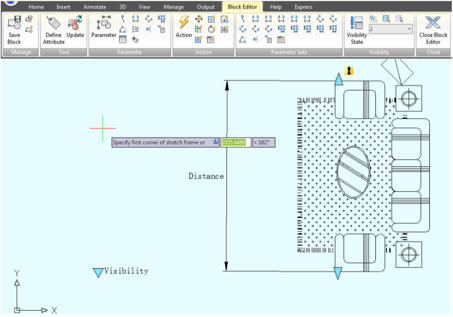
Article ID: 1069
Created: April 2, 2016
Last Updated: June 28, 2021
Author: kbadmin
Online URL: https://kb.gstarcad.com.my/article/how-to-modify-block-definition-1069.html