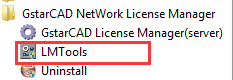
Proceed to set LMTOOLS (This utility can only be set by Administrator)
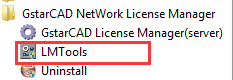
All the information of the tabs you can keep default, you only need to operate in Start/Stop/Reread tab to manage the server.
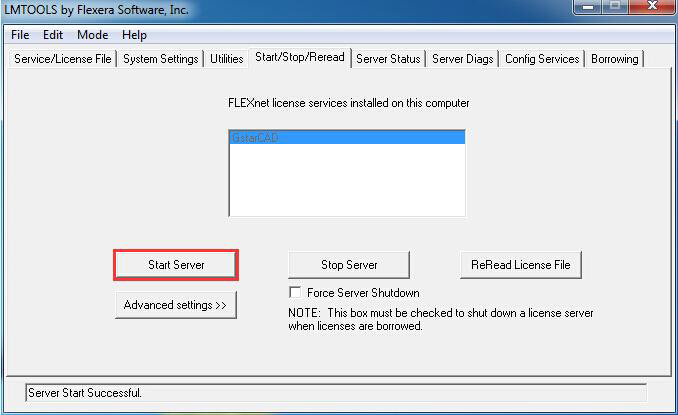
You can start server either manually or automatically, it is to select Start/Stop/Reread option to control the server in Start/Stop/Reread tab or control sever automatically in Config Services tab by checking User Services and Start Server at Power Up when start the computer.
After the setting of server, you have connected server to user client in order to activate GstarCAD 2016 from user client machine.
After finishing the installation of GstarCAD 2016 on user client machine, start GstarCAD 2016, Welcome to GstarCAD window pops up automatically, Select a version and click Activate.
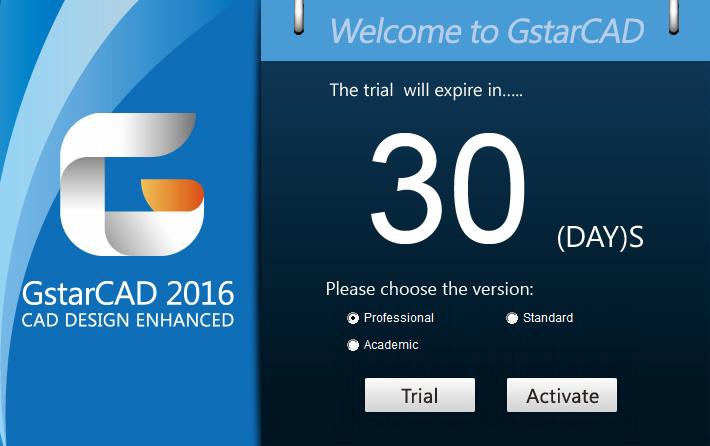
A GstarCAD Register window will pop up, click Next after selecting Network Software-encryption(Flexnet).
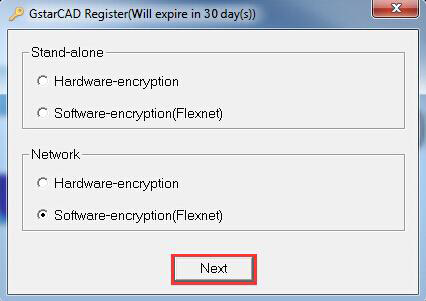
Specify server IP address at Server IP Address window.
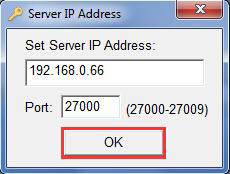
Click OK button to activate GstarCAD. With this client activation method, when you close GstarCAD 2016 software ,the license will be returned to server automatically.
Article ID: 1008
Created: March 22, 2016
Last Updated: June 30, 2021
Author: kbadmin
Online URL: https://kb.gstarcad.com.my/article/gstarcad-activation-network-software-encryption-setting-1008.html